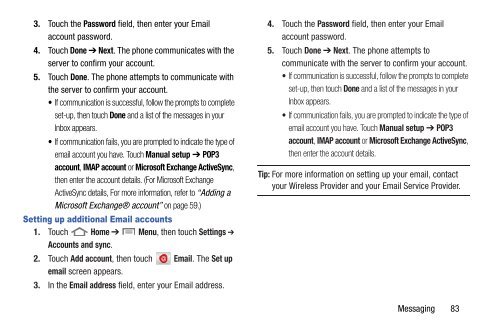User Manual - US Cellular
User Manual - US Cellular
User Manual - US Cellular
Create successful ePaper yourself
Turn your PDF publications into a flip-book with our unique Google optimized e-Paper software.
3. Touch the Password field, then enter your Email<br />
account password.<br />
4. Touch Done ➔ Next. The phone communicates with the<br />
server to confirm your account.<br />
5. Touch Done. The phone attempts to communicate with<br />
the server to confirm your account.<br />
• If communication is successful, follow the prompts to complete<br />
set-up, then touch Done and a list of the messages in your<br />
Inbox appears.<br />
• If communication fails, you are prompted to indicate the type of<br />
email account you have. Touch <strong>Manual</strong> setup ➔ POP3<br />
account, IMAP account or Microsoft Exchange ActiveSync,<br />
then enter the account details. (For Microsoft Exchange<br />
ActiveSync details, For more information, refer to “Adding a<br />
Microsoft Exchange® account” on page 59.)<br />
Setting up additional Email accounts<br />
1. Touch Home ➔ Menu, then touch Settings ➔<br />
Accounts and sync.<br />
2. Touch Add account, then touch Email. The Set up<br />
email screen appears.<br />
3. In the Email address field, enter your Email address.<br />
4. Touch the Password field, then enter your Email<br />
account password.<br />
5. Touch Done ➔ Next. The phone attempts to<br />
communicate with the server to confirm your account.<br />
• If communication is successful, follow the prompts to complete<br />
set-up, then touch Done and a list of the messages in your<br />
Inbox appears.<br />
• If communication fails, you are prompted to indicate the type of<br />
email account you have. Touch <strong>Manual</strong> setup ➔ POP3<br />
account, IMAP account or Microsoft Exchange ActiveSync,<br />
then enter the account details.<br />
Tip: For more information on setting up your email, contact<br />
your Wireless Provider and your Email Service Provider.<br />
Messaging 83