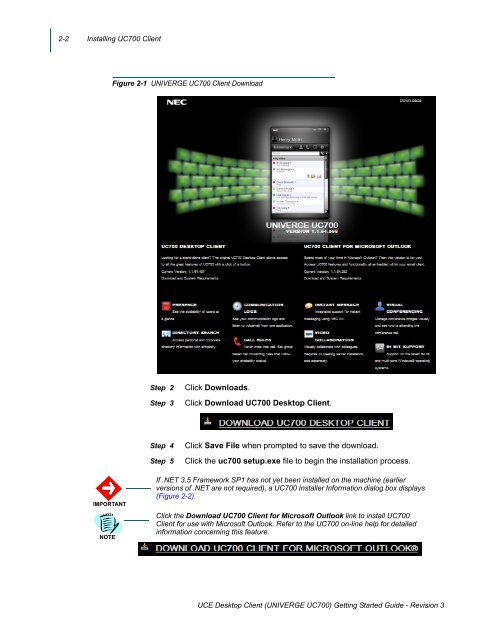UNIVERGE UC700 Client Getting Started Guide - NEC Corporation ...
UNIVERGE UC700 Client Getting Started Guide - NEC Corporation ...
UNIVERGE UC700 Client Getting Started Guide - NEC Corporation ...
You also want an ePaper? Increase the reach of your titles
YUMPU automatically turns print PDFs into web optimized ePapers that Google loves.
2-2 Installing <strong>UC700</strong> <strong>Client</strong><br />
Figure 2-1 <strong>UNIVERGE</strong> <strong>UC700</strong> <strong>Client</strong> Download<br />
Step 2<br />
Step 3<br />
Click Downloads.<br />
Click Download <strong>UC700</strong> Desktop <strong>Client</strong>.<br />
Step 4<br />
Step 5<br />
Click Save File when prompted to save the download.<br />
Click the uc700 setup.exe file to begin the installation process.<br />
IMPORTANT<br />
NOTE<br />
If .NET 3.5 Framework SP1 has not yet been installed on the machine (earlier<br />
versions of .NET are not required), a <strong>UC700</strong> Installer Information dialog box displays <br />
(Figure 2-2).<br />
Click the Download <strong>UC700</strong> <strong>Client</strong> for Microsoft Outlook link to install <strong>UC700</strong><br />
<strong>Client</strong> for use with Microsoft Outlook. Refer to the <strong>UC700</strong> on-line help for detailed<br />
information concerning this feature.<br />
UCE Desktop <strong>Client</strong> (<strong>UNIVERGE</strong> <strong>UC700</strong>) <strong>Getting</strong> <strong>Started</strong> <strong>Guide</strong> - Revision 3