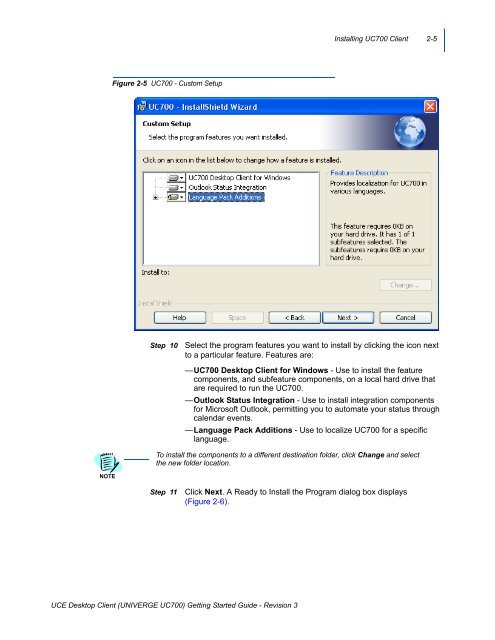UNIVERGE UC700 Client Getting Started Guide - NEC Corporation ...
UNIVERGE UC700 Client Getting Started Guide - NEC Corporation ...
UNIVERGE UC700 Client Getting Started Guide - NEC Corporation ...
You also want an ePaper? Increase the reach of your titles
YUMPU automatically turns print PDFs into web optimized ePapers that Google loves.
Installing <strong>UC700</strong> <strong>Client</strong> 2-5<br />
Figure 2-5 <strong>UC700</strong> - Custom Setup<br />
Step 10<br />
Select the program features you want to install by clicking the icon next<br />
to a particular feature. Features are:<br />
—<strong>UC700</strong> Desktop <strong>Client</strong> for Windows - Use to install the feature<br />
components, and subfeature components, on a local hard drive that<br />
are required to run the <strong>UC700</strong>.<br />
—Outlook Status Integration - Use to install integration components<br />
for Microsoft Outlook, permitting you to automate your status through<br />
calendar events.<br />
—Language Pack Additions - Use to localize <strong>UC700</strong> for a specific<br />
language.<br />
To install the components to a different destination folder, click Change and select<br />
the new folder location.<br />
NOTE<br />
Step 11<br />
Click Next. A Ready to Install the Program dialog box displays <br />
(Figure 2-6).<br />
UCE Desktop <strong>Client</strong> (<strong>UNIVERGE</strong> <strong>UC700</strong>) <strong>Getting</strong> <strong>Started</strong> <strong>Guide</strong> - Revision 3