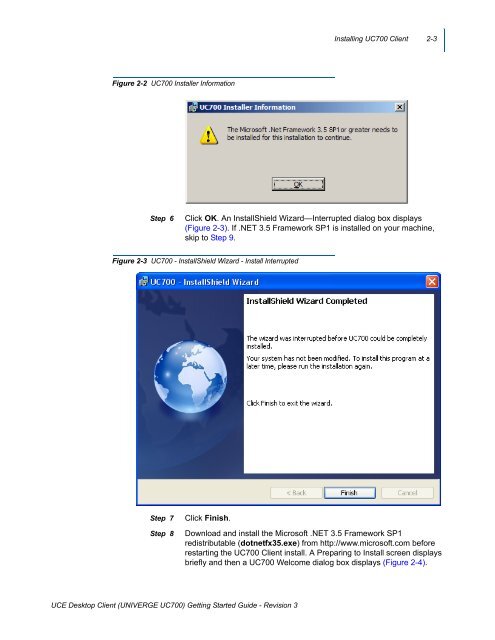UNIVERGE UC700 Client Getting Started Guide - NEC Corporation ...
UNIVERGE UC700 Client Getting Started Guide - NEC Corporation ...
UNIVERGE UC700 Client Getting Started Guide - NEC Corporation ...
Create successful ePaper yourself
Turn your PDF publications into a flip-book with our unique Google optimized e-Paper software.
Installing <strong>UC700</strong> <strong>Client</strong> 2-3<br />
Figure 2-2 <strong>UC700</strong> Installer Information<br />
Step 6<br />
Click OK. An InstallShield Wizard—Interrupted dialog box displays<br />
(Figure 2-3). If .NET 3.5 Framework SP1 is installed on your machine,<br />
skip to Step 9.<br />
Figure 2-3 <strong>UC700</strong> - InstallShield Wizard - Install Interrupted<br />
Step 7<br />
Step 8<br />
Click Finish.<br />
Download and install the Microsoft .NET 3.5 Framework SP1<br />
redistributable (dotnetfx35.exe) from http://www.microsoft.com before<br />
restarting the <strong>UC700</strong> <strong>Client</strong> install. A Preparing to Install screen displays<br />
briefly and then a <strong>UC700</strong> Welcome dialog box displays (Figure 2-4).<br />
UCE Desktop <strong>Client</strong> (<strong>UNIVERGE</strong> <strong>UC700</strong>) <strong>Getting</strong> <strong>Started</strong> <strong>Guide</strong> - Revision 3