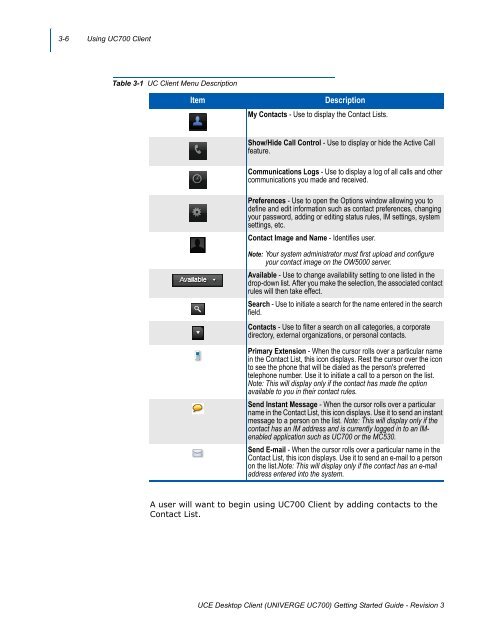UNIVERGE UC700 Client Getting Started Guide - NEC Corporation ...
UNIVERGE UC700 Client Getting Started Guide - NEC Corporation ...
UNIVERGE UC700 Client Getting Started Guide - NEC Corporation ...
You also want an ePaper? Increase the reach of your titles
YUMPU automatically turns print PDFs into web optimized ePapers that Google loves.
3-6 Using <strong>UC700</strong> <strong>Client</strong><br />
Table 3-1 UC <strong>Client</strong> Menu Description<br />
Item<br />
Description<br />
My Contacts - Use to display the Contact Lists.<br />
Show/Hide Call Control - Use to display or hide the Active Call<br />
feature.<br />
Communications Logs - Use to display a log of all calls and other<br />
communications you made and received.<br />
Preferences - Use to open the Options window allowing you to<br />
define and edit information such as contact preferences, changing<br />
your password, adding or editing status rules, IM settings, system<br />
settings, etc.<br />
Contact Image and Name - Identifies user.<br />
Note: Your system administrator must first upload and configure<br />
your contact image on the OW5000 server.<br />
Available - Use to change availability setting to one listed in the<br />
drop-down list. After you make the selection, the associated contact<br />
rules will then take effect.<br />
Search - Use to initiate a search for the name entered in the search<br />
field.<br />
Contacts - Use to filter a search on all categories, a corporate<br />
directory, external organizations, or personal contacts.<br />
Primary Extension - When the cursor rolls over a particular name<br />
in the Contact List, this icon displays. Rest the cursor over the icon<br />
to see the phone that will be dialed as the person's preferred<br />
telephone number. Use it to initiate a call to a person on the list.<br />
Note: This will display only if the contact has made the option<br />
available to you in their contact rules.<br />
Send Instant Message - When the cursor rolls over a particular<br />
name in the Contact List, this icon displays. Use it to send an instant<br />
message to a person on the list. Note: This will display only if the<br />
contact has an IM address and is currently logged in to an IMenabled<br />
application such as <strong>UC700</strong> or the MC530.<br />
Send E-mail - When the cursor rolls over a particular name in the<br />
Contact List, this icon displays. Use it to send an e-mail to a person<br />
on the list.Note: This will display only if the contact has an e-mail<br />
address entered into the system.<br />
A user will want to begin using <strong>UC700</strong> <strong>Client</strong> by adding contacts to the<br />
Contact List.<br />
UCE Desktop <strong>Client</strong> (<strong>UNIVERGE</strong> <strong>UC700</strong>) <strong>Getting</strong> <strong>Started</strong> <strong>Guide</strong> - Revision 3