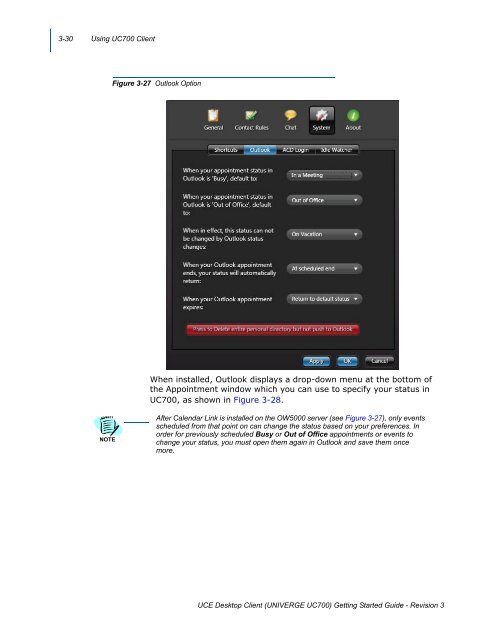UNIVERGE UC700 Client Getting Started Guide - NEC Corporation ...
UNIVERGE UC700 Client Getting Started Guide - NEC Corporation ...
UNIVERGE UC700 Client Getting Started Guide - NEC Corporation ...
Create successful ePaper yourself
Turn your PDF publications into a flip-book with our unique Google optimized e-Paper software.
3-30 Using <strong>UC700</strong> <strong>Client</strong><br />
Figure 3-27 Outlook Option<br />
When installed, Outlook displays a drop-down menu at the bottom of<br />
the Appointment window which you can use to specify your status in<br />
<strong>UC700</strong>, as shown in Figure 3-28.<br />
NOTE<br />
After Calendar Link is installed on the OW5000 server (see Figure 3-27), only events<br />
scheduled from that point on can change the status based on your preferences. In<br />
order for previously scheduled Busy or Out of Office appointments or events to<br />
change your status, you must open them again in Outlook and save them once<br />
more.<br />
UCE Desktop <strong>Client</strong> (<strong>UNIVERGE</strong> <strong>UC700</strong>) <strong>Getting</strong> <strong>Started</strong> <strong>Guide</strong> - Revision 3