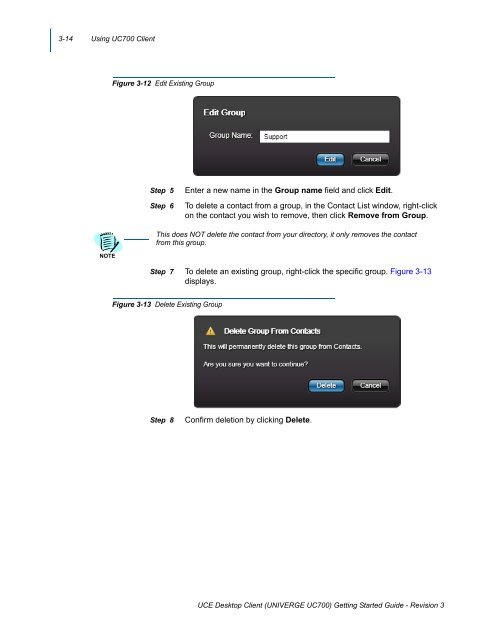UNIVERGE UC700 Client Getting Started Guide - NEC Corporation ...
UNIVERGE UC700 Client Getting Started Guide - NEC Corporation ...
UNIVERGE UC700 Client Getting Started Guide - NEC Corporation ...
Create successful ePaper yourself
Turn your PDF publications into a flip-book with our unique Google optimized e-Paper software.
3-14 Using <strong>UC700</strong> <strong>Client</strong><br />
Figure 3-12 Edit Existing Group<br />
Step 5<br />
Step 6<br />
Enter a new name in the Group name field and click Edit.<br />
To delete a contact from a group, in the Contact List window, right-click<br />
on the contact you wish to remove, then click Remove from Group.<br />
This does NOT delete the contact from your directory, it only removes the contact<br />
from this group.<br />
NOTE<br />
Step 7 To delete an existing group, right-click the specific group. Figure 3-13<br />
displays.<br />
Figure 3-13 Delete Existing Group<br />
Step 8<br />
Confirm deletion by clicking Delete.<br />
UCE Desktop <strong>Client</strong> (<strong>UNIVERGE</strong> <strong>UC700</strong>) <strong>Getting</strong> <strong>Started</strong> <strong>Guide</strong> - Revision 3