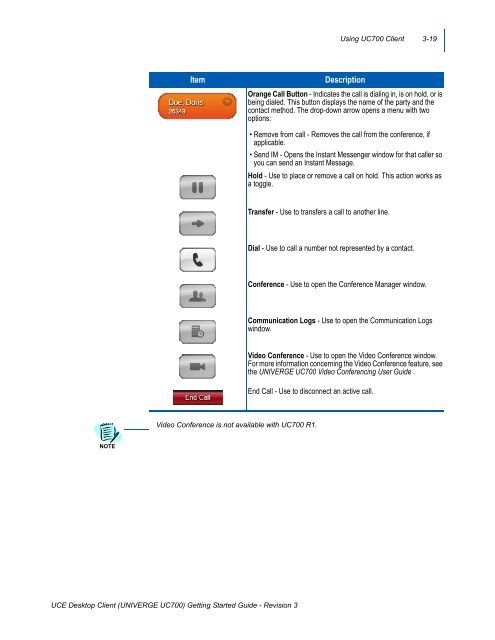UNIVERGE UC700 Client Getting Started Guide - NEC Corporation ...
UNIVERGE UC700 Client Getting Started Guide - NEC Corporation ...
UNIVERGE UC700 Client Getting Started Guide - NEC Corporation ...
You also want an ePaper? Increase the reach of your titles
YUMPU automatically turns print PDFs into web optimized ePapers that Google loves.
Using <strong>UC700</strong> <strong>Client</strong> 3-19<br />
Item<br />
Description<br />
Orange Call Button - Indicates the call is dialing in, is on hold, or is<br />
being dialed. This button displays the name of the party and the<br />
contact method. The drop-down arrow opens a menu with two<br />
options:<br />
• Remove from call - Removes the call from the conference, if<br />
applicable.<br />
• Send IM - Opens the Instant Messenger window for that caller so<br />
you can send an Instant Message.<br />
Hold - Use to place or remove a call on hold. This action works as<br />
a toggle.<br />
Transfer - Use to transfers a call to another line.<br />
Dial - Use to call a number not represented by a contact.<br />
Conference - Use to open the Conference Manager window.<br />
Communication Logs - Use to open the Communication Logs<br />
window.<br />
Video Conference - Use to open the Video Conference window.<br />
For more information concerning the Video Conference feature, see<br />
the <strong>UNIVERGE</strong> <strong>UC700</strong> Video Conferencing User <strong>Guide</strong> .<br />
End Call - Use to disconnect an active call.<br />
Video Conference is not available with <strong>UC700</strong> R1.<br />
NOTE<br />
UCE Desktop <strong>Client</strong> (<strong>UNIVERGE</strong> <strong>UC700</strong>) <strong>Getting</strong> <strong>Started</strong> <strong>Guide</strong> - Revision 3