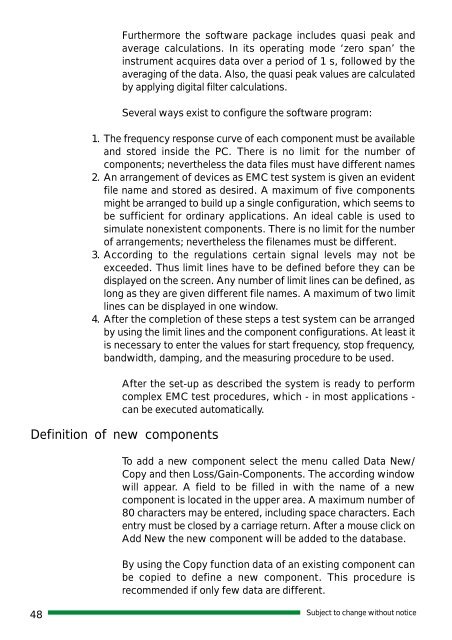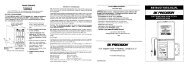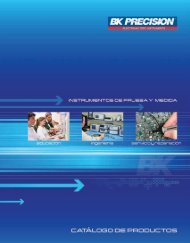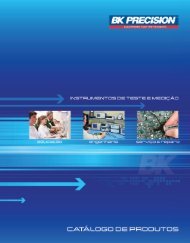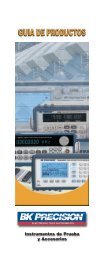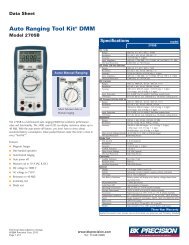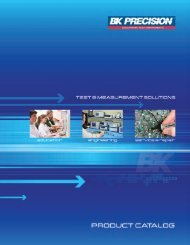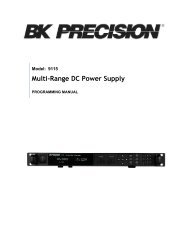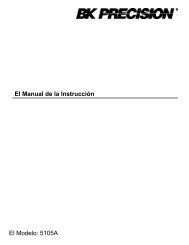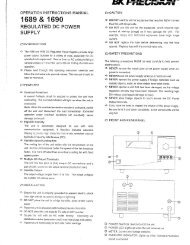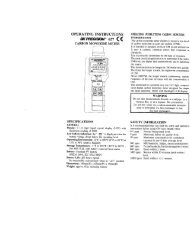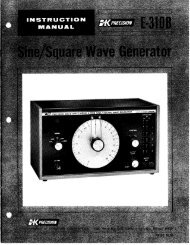2635 manual - BK Precision
2635 manual - BK Precision
2635 manual - BK Precision
You also want an ePaper? Increase the reach of your titles
YUMPU automatically turns print PDFs into web optimized ePapers that Google loves.
Furthermore the software package includes quasi peak and<br />
average calculations. In its operating mode ‘zero span’ the<br />
instrument acquires data over a period of 1 s, followed by the<br />
averaging of the data. Also, the quasi peak values are calculated<br />
by applying digital filter calculations.<br />
Several ways exist to configure the software program:<br />
1. The frequency response curve of each component must be available<br />
and stored inside the PC. There is no limit for the number of<br />
components; nevertheless the data files must have different names<br />
2. An arrangement of devices as EMC test system is given an evident<br />
file name and stored as desired. A maximum of five components<br />
might be arranged to build up a single configuration, which seems to<br />
be sufficient for ordinary applications. An ideal cable is used to<br />
simulate nonexistent components. There is no limit for the number<br />
of arrangements; nevertheless the filenames must be different.<br />
3. According to the regulations certain signal levels may not be<br />
exceeded. Thus limit lines have to be defined before they can be<br />
displayed on the screen. Any number of limit lines can be defined, as<br />
long as they are given different file names. A maximum of two limit<br />
lines can be displayed in one window.<br />
4. After the completion of these steps a test system can be arranged<br />
by using the limit lines and the component configurations. At least it<br />
is necessary to enter the values for start frequency, stop frequency,<br />
bandwidth, damping, and the measuring procedure to be used.<br />
After the set-up as described the system is ready to perform<br />
complex EMC test procedures, which - in most applications -<br />
can be executed automatically.<br />
Definition of new components<br />
To add a new component select the menu called Data New/<br />
Copy and then Loss/Gain-Components. The according window<br />
will appear. A field to be filled in with the name of a new<br />
component is located in the upper area. A maximum number of<br />
80 characters may be entered, including space characters. Each<br />
entry must be closed by a carriage return. After a mouse click on<br />
Add New the new component will be added to the database.<br />
By using the Copy function data of an existing component can<br />
be copied to define a new component. This procedure is<br />
recommended if only few data are different.<br />
48 Subject to change without notice