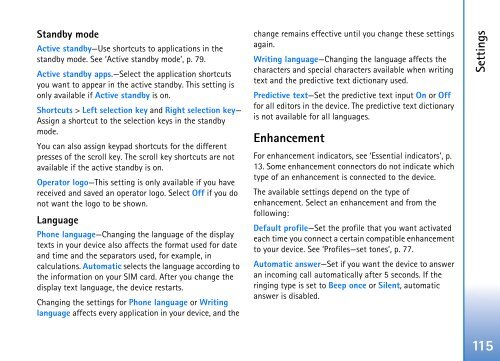User Guide - Virgin Media
User Guide - Virgin Media
User Guide - Virgin Media
Create successful ePaper yourself
Turn your PDF publications into a flip-book with our unique Google optimized e-Paper software.
Standby mode<br />
Active standby—Use shortcuts to applications in the<br />
standby mode. See ‘Active standby mode’, p. 79.<br />
Active standby apps.—Select the application shortcuts<br />
you want to appear in the active standby. This setting is<br />
only available if Active standby is on.<br />
Shortcuts > Left selection key and Right selection key—<br />
Assign a shortcut to the selection keys in the standby<br />
mode.<br />
You can also assign keypad shortcuts for the different<br />
presses of the scroll key. The scroll key shortcuts are not<br />
available if the active standby is on.<br />
Operator logo—This setting is only available if you have<br />
received and saved an operator logo. Select Off if you do<br />
not want the logo to be shown.<br />
Language<br />
Phone language—Changing the language of the display<br />
texts in your device also affects the format used for date<br />
and time and the separators used, for example, in<br />
calculations. Automatic selects the language according to<br />
the information on your SIM card. After you change the<br />
display text language, the device restarts.<br />
Changing the settings for Phone language or Writing<br />
language affects every application in your device, and the<br />
change remains effective until you change these settings<br />
again.<br />
Writing language—Changing the language affects the<br />
characters and special characters available when writing<br />
text and the predictive text dictionary used.<br />
Predictive text—Set the predictive text input On or Off<br />
for all editors in the device. The predictive text dictionary<br />
is not available for all languages.<br />
Enhancement<br />
For enhancement indicators, see ‘Essential indicators’, p.<br />
13. Some enhancement connectors do not indicate which<br />
type of an enhancement is connected to the device.<br />
The available settings depend on the type of<br />
enhancement. Select an enhancement and from the<br />
following:<br />
Default profile—Set the profile that you want activated<br />
each time you connect a certain compatible enhancement<br />
to your device. See ‘Profiles—set tones’, p. 77.<br />
Automatic answer—Set if you want the device to answer<br />
an incoming call automatically after 5 seconds. If the<br />
ringing type is set to Beep once or Silent, automatic<br />
answer is disabled.<br />
Settings<br />
115