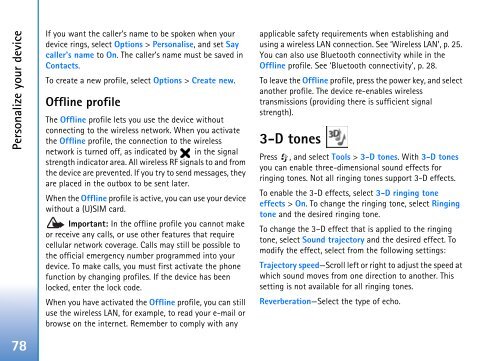User Guide - Virgin Media
User Guide - Virgin Media
User Guide - Virgin Media
You also want an ePaper? Increase the reach of your titles
YUMPU automatically turns print PDFs into web optimized ePapers that Google loves.
Personalize your device<br />
78<br />
If you want the caller’s name to be spoken when your<br />
device rings, select Options > Personalise, and set Say<br />
caller's name to On. The caller’s name must be saved in<br />
Contacts.<br />
To create a new profile, select Options > Create new.<br />
Offline profile<br />
The Offline profile lets you use the device without<br />
connecting to the wireless network. When you activate<br />
the Offline profile, the connection to the wireless<br />
network is turned off, as indicated by in the signal<br />
strength indicator area. All wireless RF signals to and from<br />
the device are prevented. If you try to send messages, they<br />
are placed in the outbox to be sent later.<br />
When the Offline profile is active, you can use your device<br />
without a (U)SIM card.<br />
Important: In the offline profile you cannot make<br />
or receive any calls, or use other features that require<br />
cellular network coverage. Calls may still be possible to<br />
the official emergency number programmed into your<br />
device. To make calls, you must first activate the phone<br />
function by changing profiles. If the device has been<br />
locked, enter the lock code.<br />
When you have activated the Offline profile, you can still<br />
use the wireless LAN, for example, to read your e-mail or<br />
browse on the internet. Remember to comply with any<br />
applicable safety requirements when establishing and<br />
using a wireless LAN connection. See ‘Wireless LAN’, p. 25.<br />
You can also use Bluetooth connectivity while in the<br />
Offline profile. See ‘Bluetooth connectivity’, p. 28.<br />
To leave the Offline profile, press the power key, and select<br />
another profile. The device re-enables wireless<br />
transmissions (providing there is sufficient signal<br />
strength).<br />
3-D tones<br />
Press , and select Tools > 3-D tones. With 3-D tones<br />
you can enable three-dimensional sound effects for<br />
ringing tones. Not all ringing tones support 3-D effects.<br />
To enable the 3-D effects, select 3-D ringing tone<br />
effects > On. To change the ringing tone, select Ringing<br />
tone and the desired ringing tone.<br />
To change the 3–D effect that is applied to the ringing<br />
tone, select Sound trajectory and the desired effect. To<br />
modify the effect, select from the following settings:<br />
Trajectory speed—Scroll left or right to adjust the speed at<br />
which sound moves from one direction to another. This<br />
setting is not available for all ringing tones.<br />
Reverberation—Select the type of echo.