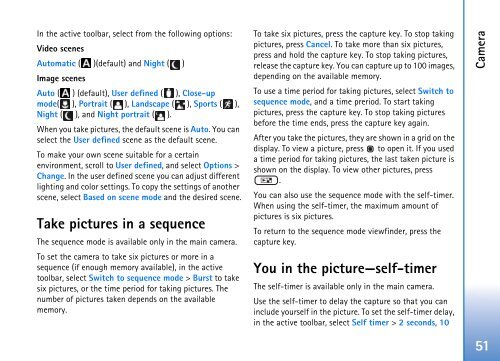User Guide - Virgin Media
User Guide - Virgin Media
User Guide - Virgin Media
You also want an ePaper? Increase the reach of your titles
YUMPU automatically turns print PDFs into web optimized ePapers that Google loves.
In the active toolbar, select from the following options:<br />
Video scenes<br />
Automatic ( )(default) and Night ( )<br />
Image scenes<br />
Auto ( ) (default), <strong>User</strong> defined ( ), Close-up<br />
mode( ), Portrait ( ), Landscape ( ), Sports ( ),<br />
Night ( ), and Night portrait ( ).<br />
When you take pictures, the default scene is Auto. You can<br />
select the <strong>User</strong> defined scene as the default scene.<br />
To make your own scene suitable for a certain<br />
environment, scroll to <strong>User</strong> defined, and select Options ><br />
Change. In the user defined scene you can adjust different<br />
lighting and color settings. To copy the settings of another<br />
scene, select Based on scene mode and the desired scene.<br />
Take pictures in a sequence<br />
The sequence mode is available only in the main camera.<br />
To set the camera to take six pictures or more in a<br />
sequence (if enough memory available), in the active<br />
toolbar, select Switch to sequence mode > Burst to take<br />
six pictures, or the time period for taking pictures. The<br />
number of pictures taken depends on the available<br />
memory.<br />
To take six pictures, press the capture key. To stop taking<br />
pictures, press Cancel. To take more than six pictures,<br />
press and hold the capture key. To stop taking pictures,<br />
release the capture key. You can capture up to 100 images,<br />
depending on the available memory.<br />
To use a time period for taking pictures, select Switch to<br />
sequence mode, and a time preriod. To start taking<br />
pictures, press the capture key. To stop taking pictures<br />
before the time ends, press the capture key again.<br />
After you take the pictures, they are shown in a grid on the<br />
display. To view a picture, press to open it. If you used<br />
a time period for taking pictures, the last taken picture is<br />
shown on the display. To view other pictures, press<br />
.<br />
You can also use the sequence mode with the self-timer.<br />
When using the self-timer, the maximum amount of<br />
pictures is six pictures.<br />
To return to the sequence mode viewfinder, press the<br />
capture key.<br />
You in the picture—self-timer<br />
The self-timer is available only in the main camera.<br />
Use the self-timer to delay the capture so that you can<br />
include yourself in the picture. To set the self-timer delay,<br />
in the active toolbar, select Self timer > 2 seconds, 10<br />
Camera<br />
51