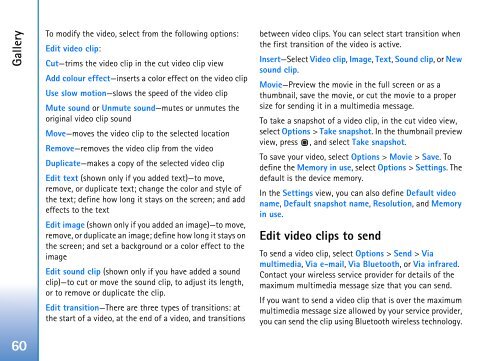User Guide - Virgin Media
User Guide - Virgin Media
User Guide - Virgin Media
You also want an ePaper? Increase the reach of your titles
YUMPU automatically turns print PDFs into web optimized ePapers that Google loves.
Gallery<br />
To modify the video, select from the following options:<br />
Edit video clip:<br />
Cut—trims the video clip in the cut video clip view<br />
Add colour effect—inserts a color effect on the video clip<br />
Use slow motion—slows the speed of the video clip<br />
Mute sound or Unmute sound—mutes or unmutes the<br />
original video clip sound<br />
Move—moves the video clip to the selected location<br />
Remove—removes the video clip from the video<br />
Duplicate—makes a copy of the selected video clip<br />
Edit text (shown only if you added text)—to move,<br />
remove, or duplicate text; change the color and style of<br />
the text; define how long it stays on the screen; and add<br />
effects to the text<br />
Edit image (shown only if you added an image)—to move,<br />
remove, or duplicate an image; define how long it stays on<br />
the screen; and set a background or a color effect to the<br />
image<br />
Edit sound clip (shown only if you have added a sound<br />
clip)—to cut or move the sound clip, to adjust its length,<br />
or to remove or duplicate the clip.<br />
Edit transition—There are three types of transitions: at<br />
the start of a video, at the end of a video, and transitions<br />
between video clips. You can select start transition when<br />
the first transition of the video is active.<br />
Insert—Select Video clip, Image, Text, Sound clip, or New<br />
sound clip.<br />
Movie—Preview the movie in the full screen or as a<br />
thumbnail, save the movie, or cut the movie to a proper<br />
size for sending it in a multimedia message.<br />
To take a snapshot of a video clip, in the cut video view,<br />
select Options > Take snapshot. In the thumbnail preview<br />
view, press , and select Take snapshot.<br />
To save your video, select Options > Movie > Save. To<br />
define the Memory in use, select Options > Settings. The<br />
default is the device memory.<br />
In the Settings view, you can also define Default video<br />
name, Default snapshot name, Resolution, and Memory<br />
in use.<br />
Edit video clips to send<br />
To send a video clip, select Options > Send > Via<br />
multimedia, Via e-mail, Via Bluetooth, or Via infrared.<br />
Contact your wireless service provider for details of the<br />
maximum multimedia message size that you can send.<br />
If you want to send a video clip that is over the maximum<br />
multimedia message size allowed by your service provider,<br />
you can send the clip using Bluetooth wireless technology.<br />
60