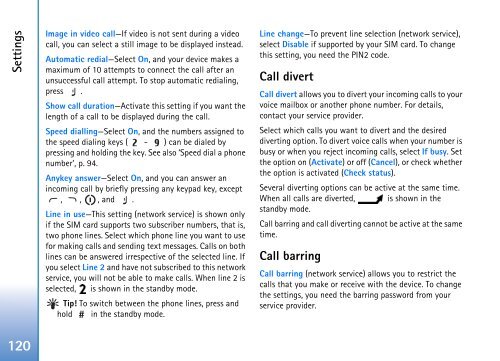User Guide - Virgin Media
User Guide - Virgin Media
User Guide - Virgin Media
You also want an ePaper? Increase the reach of your titles
YUMPU automatically turns print PDFs into web optimized ePapers that Google loves.
Settings<br />
Image in video call—If video is not sent during a video<br />
call, you can select a still image to be displayed instead.<br />
Automatic redial—Select On, and your device makes a<br />
maximum of 10 attempts to connect the call after an<br />
unsuccessful call attempt. To stop automatic redialing,<br />
press .<br />
Show call duration—Activate this setting if you want the<br />
length of a call to be displayed during the call.<br />
Speed dialling—Select On, and the numbers assigned to<br />
the speed dialing keys ( - ) can be dialed by<br />
pressing and holding the key. See also ‘Speed dial a phone<br />
number’, p. 94.<br />
Anykey answer—Select On, and you can answer an<br />
incoming call by briefly pressing any keypad key, except<br />
, , , and .<br />
Line in use—This setting (network service) is shown only<br />
if the SIM card supports two subscriber numbers, that is,<br />
two phone lines. Select which phone line you want to use<br />
for making calls and sending text messages. Calls on both<br />
lines can be answered irrespective of the selected line. If<br />
you select Line 2 and have not subscribed to this network<br />
service, you will not be able to make calls. When line 2 is<br />
selected, is shown in the standby mode.<br />
Tip! To switch between the phone lines, press and<br />
hold in the standby mode.<br />
Line change—To prevent line selection (network service),<br />
select Disable if supported by your SIM card. To change<br />
this setting, you need the PIN2 code.<br />
Call divert<br />
Call divert allows you to divert your incoming calls to your<br />
voice mailbox or another phone number. For details,<br />
contact your service provider.<br />
Select which calls you want to divert and the desired<br />
diverting option. To divert voice calls when your number is<br />
busy or when you reject incoming calls, select If busy. Set<br />
the option on (Activate) or off (Cancel), or check whether<br />
the option is activated (Check status).<br />
Several diverting options can be active at the same time.<br />
When all calls are diverted, is shown in the<br />
standby mode.<br />
Call barring and call diverting cannot be active at the same<br />
time.<br />
Call barring<br />
Call barring (network service) allows you to restrict the<br />
calls that you make or receive with the device. To change<br />
the settings, you need the barring password from your<br />
service provider.<br />
120