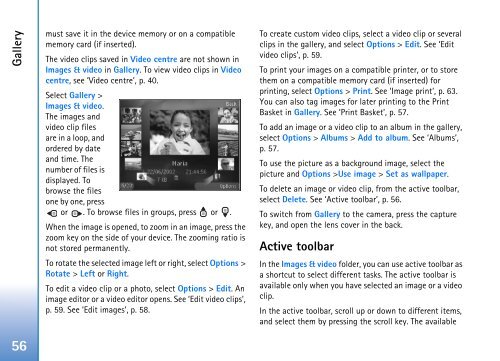User Guide - Virgin Media
User Guide - Virgin Media
User Guide - Virgin Media
Create successful ePaper yourself
Turn your PDF publications into a flip-book with our unique Google optimized e-Paper software.
Gallery<br />
must save it in the device memory or on a compatible<br />
memory card (if inserted).<br />
The video clips saved in Video centre are not shown in<br />
Images & video in Gallery. To view video clips in Video<br />
centre, see ‘Video centre’, p. 40.<br />
Select Gallery ><br />
Images & video.<br />
The images and<br />
video clip files<br />
are in a loop, and<br />
ordered by date<br />
and time. The<br />
number of files is<br />
displayed. To<br />
browse the files<br />
one by one, press<br />
or . To browse files in groups, press or .<br />
When the image is opened, to zoom in an image, press the<br />
zoom key on the side of your device. The zooming ratio is<br />
not stored permanently.<br />
To rotate the selected image left or right, select Options ><br />
Rotate > Left or Right.<br />
To edit a video clip or a photo, select Options > Edit. An<br />
image editor or a video editor opens. See ‘Edit video clips’,<br />
p. 59. See ‘Edit images’, p. 58.<br />
To create custom video clips, select a video clip or several<br />
clips in the gallery, and select Options > Edit. See ‘Edit<br />
video clips’, p. 59.<br />
To print your images on a compatible printer, or to store<br />
them on a compatible memory card (if inserted) for<br />
printing, select Options > Print. See ‘Image print’, p. 63.<br />
You can also tag images for later printing to the Print<br />
Basket in Gallery. See ‘Print Basket’, p. 57.<br />
To add an image or a video clip to an album in the gallery,<br />
select Options > Albums > Add to album. See ‘Albums’,<br />
p. 57.<br />
To use the picture as a background image, select the<br />
picture and Options >Use image > Set as wallpaper.<br />
To delete an image or video clip, from the active toolbar,<br />
select Delete. See ‘Active toolbar’, p. 56.<br />
To switch from Gallery to the camera, press the capture<br />
key, and open the lens cover in the back.<br />
Active toolbar<br />
In the Images & video folder, you can use active toolbar as<br />
a shortcut to select different tasks. The active toolbar is<br />
available only when you have selected an image or a video<br />
clip.<br />
In the active toolbar, scroll up or down to different items,<br />
and select them by pressing the scroll key. The available<br />
56