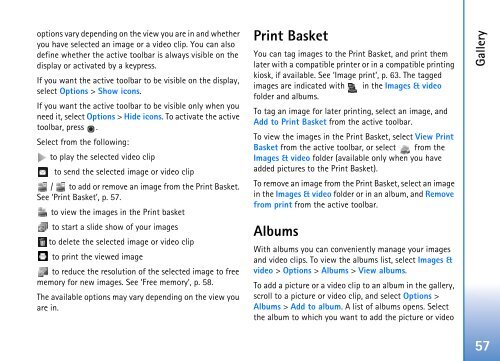User Guide - Virgin Media
User Guide - Virgin Media
User Guide - Virgin Media
Create successful ePaper yourself
Turn your PDF publications into a flip-book with our unique Google optimized e-Paper software.
options vary depending on the view you are in and whether<br />
you have selected an image or a video clip. You can also<br />
define whether the active toolbar is always visible on the<br />
display or activated by a keypress.<br />
If you want the active toolbar to be visible on the display,<br />
select Options > Show icons.<br />
If you want the active toolbar to be visible only when you<br />
need it, select Options > Hide icons. To activate the active<br />
toolbar, press .<br />
Select from the following:<br />
to play the selected video clip<br />
to send the selected image or video clip<br />
/ to add or remove an image from the Print Basket.<br />
See ‘Print Basket’, p. 57.<br />
to view the images in the Print basket<br />
to start a slide show of your images<br />
to delete the selected image or video clip<br />
to print the viewed image<br />
to reduce the resolution of the selected image to free<br />
memory for new images. See ‘Free memory’, p. 58.<br />
The available options may vary depending on the view you<br />
are in.<br />
Print Basket<br />
You can tag images to the Print Basket, and print them<br />
later with a compatible printer or in a compatible printing<br />
kiosk, if available. See ‘Image print’, p. 63. The tagged<br />
images are indicated with in the Images & video<br />
folder and albums.<br />
To tag an image for later printing, select an image, and<br />
Add to Print Basket from the active toolbar.<br />
To view the images in the Print Basket, select View Print<br />
Basket from the active toolbar, or select from the<br />
Images & video folder (available only when you have<br />
added pictures to the Print Basket).<br />
To remove an image from the Print Basket, select an image<br />
in the Images & video folder or in an album, and Remove<br />
from print from the active toolbar.<br />
Albums<br />
With albums you can conveniently manage your images<br />
and video clips. To view the albums list, select Images &<br />
video > Options > Albums > View albums.<br />
To add a picture or a video clip to an album in the gallery,<br />
scroll to a picture or video clip, and select Options ><br />
Albums > Add to album. A list of albums opens. Select<br />
the album to which you want to add the picture or video<br />
Gallery<br />
57