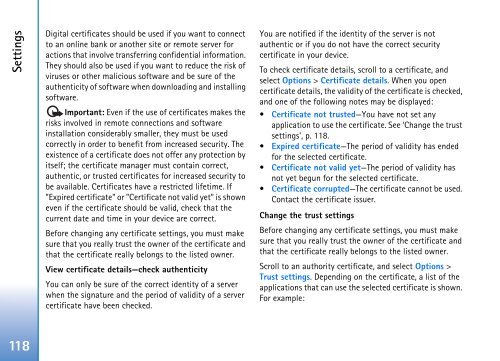User Guide - Virgin Media
User Guide - Virgin Media
User Guide - Virgin Media
Create successful ePaper yourself
Turn your PDF publications into a flip-book with our unique Google optimized e-Paper software.
Settings<br />
Digital certificates should be used if you want to connect<br />
to an online bank or another site or remote server for<br />
actions that involve transferring confidential information.<br />
They should also be used if you want to reduce the risk of<br />
viruses or other malicious software and be sure of the<br />
authenticity of software when downloading and installing<br />
software.<br />
Important: Even if the use of certificates makes the<br />
risks involved in remote connections and software<br />
installation considerably smaller, they must be used<br />
correctly in order to benefit from increased security. The<br />
existence of a certificate does not offer any protection by<br />
itself; the certificate manager must contain correct,<br />
authentic, or trusted certificates for increased security to<br />
be available. Certificates have a restricted lifetime. If<br />
"Expired certificate" or "Certificate not valid yet" is shown<br />
even if the certificate should be valid, check that the<br />
current date and time in your device are correct.<br />
Before changing any certificate settings, you must make<br />
sure that you really trust the owner of the certificate and<br />
that the certificate really belongs to the listed owner.<br />
View certificate details—check authenticity<br />
You can only be sure of the correct identity of a server<br />
when the signature and the period of validity of a server<br />
certificate have been checked.<br />
You are notified if the identity of the server is not<br />
authentic or if you do not have the correct security<br />
certificate in your device.<br />
To check certificate details, scroll to a certificate, and<br />
select Options > Certificate details. When you open<br />
certificate details, the validity of the certificate is checked,<br />
and one of the following notes may be displayed:<br />
• Certificate not trusted—You have not set any<br />
application to use the certificate. See ‘Change the trust<br />
settings’, p. 118.<br />
• Expired certificate—The period of validity has ended<br />
for the selected certificate.<br />
• Certificate not valid yet—The period of validity has<br />
not yet begun for the selected certificate.<br />
• Certificate corrupted—The certificate cannot be used.<br />
Contact the certificate issuer.<br />
Change the trust settings<br />
Before changing any certificate settings, you must make<br />
sure that you really trust the owner of the certificate and<br />
that the certificate really belongs to the listed owner.<br />
Scroll to an authority certificate, and select Options ><br />
Trust settings. Depending on the certificate, a list of the<br />
applications that can use the selected certificate is shown.<br />
For example:<br />
118