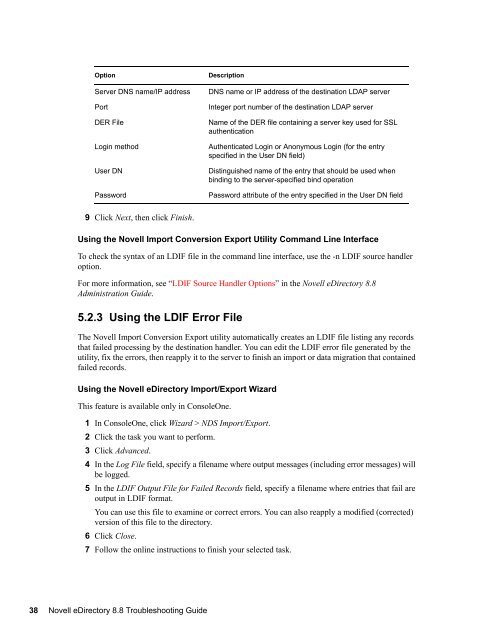Novell eDirectory 8.8 Troubleshooting Guide - NetIQ
Novell eDirectory 8.8 Troubleshooting Guide - NetIQ
Novell eDirectory 8.8 Troubleshooting Guide - NetIQ
You also want an ePaper? Increase the reach of your titles
YUMPU automatically turns print PDFs into web optimized ePapers that Google loves.
Option<br />
Server DNS name/IP address<br />
Port<br />
DER File<br />
Description<br />
DNS name or IP address of the destination LDAP server<br />
Integer port number of the destination LDAP server<br />
Name of the DER file containing a server key used for SSL<br />
authentication<br />
novdocx (en) 22 June 2009<br />
Login method<br />
User DN<br />
Password<br />
Authenticated Login or Anonymous Login (for the entry<br />
specified in the User DN field)<br />
Distinguished name of the entry that should be used when<br />
binding to the server-specified bind operation<br />
Password attribute of the entry specified in the User DN field<br />
9 Click Next, then click Finish.<br />
Using the <strong>Novell</strong> Import Conversion Export Utility Command Line Interface<br />
To check the syntax of an LDIF file in the command line interface, use the -n LDIF source handler<br />
option.<br />
For more information, see “LDIF Source Handler Options” in the <strong>Novell</strong> <strong>eDirectory</strong> <strong>8.8</strong><br />
Administration <strong>Guide</strong>.<br />
5.2.3 Using the LDIF Error File<br />
The <strong>Novell</strong> Import Conversion Export utility automatically creates an LDIF file listing any records<br />
that failed processing by the destination handler. You can edit the LDIF error file generated by the<br />
utility, fix the errors, then reapply it to the server to finish an import or data migration that contained<br />
failed records.<br />
Using the <strong>Novell</strong> <strong>eDirectory</strong> Import/Export Wizard<br />
This feature is available only in ConsoleOne.<br />
1 In ConsoleOne, click Wizard > NDS Import/Export.<br />
2 Click the task you want to perform.<br />
3 Click Advanced.<br />
4 In the Log File field, specify a filename where output messages (including error messages) will<br />
be logged.<br />
5 In the LDIF Output File for Failed Records field, specify a filename where entries that fail are<br />
output in LDIF format.<br />
You can use this file to examine or correct errors. You can also reapply a modified (corrected)<br />
version of this file to the directory.<br />
6 Click Close.<br />
7 Follow the online instructions to finish your selected task.<br />
38 <strong>Novell</strong> <strong>eDirectory</strong> <strong>8.8</strong> <strong>Troubleshooting</strong> <strong>Guide</strong>