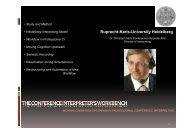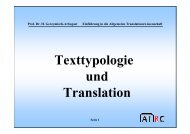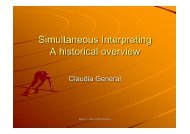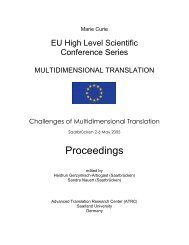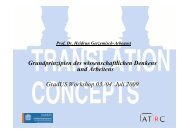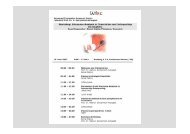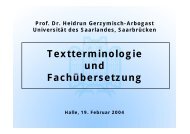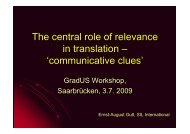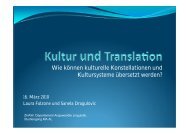Proceedings - Translation Concepts
Proceedings - Translation Concepts
Proceedings - Translation Concepts
You also want an ePaper? Increase the reach of your titles
YUMPU automatically turns print PDFs into web optimized ePapers that Google loves.
MuTra 2006 – Audiovisual <strong>Translation</strong> Scenarios: Conference <strong>Proceedings</strong><br />
Stavroula Sokoli<br />
The video clip area allows learners to play, pause and stop the clip, to view it both with and<br />
without subtitles by clicking on the button [Watch clip with subtitles], and to check the total and<br />
the elapsed time. Moreover, they can create new subtitles in the subtitle file below by clicking on<br />
the buttons [Start subtitle] and [End subtitle] in order to establish the time when they want the<br />
subtitle to appear and disappear respectively. However, this function is not intended to be used in<br />
a standard type of activity, since in and out times will normally be provided by the teacher. It is<br />
suggested here, that the technicalities of subtitling are reduced as much as possible, since the<br />
purpose of the activity is language learning and not the training of professional subtitlers, the<br />
technicalities of subtitling should be as reduced as possible. Nevertheless, this function might be<br />
useful, for example, if the teacher wants students to practice listening: the students are obliged to<br />
listen to the fragments over and again in order to insert the in and out times correctly.<br />
The subtitle editor area allows the students to edit and manage the subtitles: insert text in the<br />
1 st or 2 nd line, add or delete subtitles, move them up or down and save the subtitle file. If the<br />
language used in the subtitles requires a different encoding, e.g. Greek, it can be selected here.<br />
The font of the subtitles can also be modified, e.g. Arial, Verdana etc. Moreover, an algorithm<br />
calculates the number of characters introduced in each subtitle and if it exceeds the time<br />
constraint (established by the developer of the software), the color of the text turns red. This does<br />
not affect the appearance of the subtitle on the video player above and the subtitle file can still be<br />
used and saved. Also, if the number of the subtitle (first column) is double-clicked, the “current<br />
time” of the player will be placed on the equivalent time-point of the clip, thus enabling the<br />
learner to view only the fragment where the selected subtitle appears.<br />
The instructions/text area provides guidance and other supporting text, such as the synopsis,<br />
information about the film, the script, grammar exercises (e.g. fill-in the blanks) etc.<br />
The files needed for the creation of an activity (input files) are:<br />
a. A video file: any file which can be reproduced by Windows Media Player® (.mpg,<br />
.avi, .vob, and others)<br />
b. A hypertext file: any file which can be opened by Internet Explorer® (.html)<br />
c. A subtitle file (.srt, .tts or other text files). This file must contain the timing (in and<br />
out times) of the subtitles, and it may contain some subtitle-text to be completed or no<br />
subtitle-text at all.<br />
The output of the activity, i.e. the subtitle file created by the student, is in a standard format<br />
supported by authoring tools which enable students to create their own subtitled DVD with the<br />
help of tools such as Maestro, Scenarist, Adobe Encore, DVDStyler, etc.<br />
Conformance with the latest eLearning standards should be taken into consideration.<br />
Activities created with LvS can be adapted to the emerging eLearning standard SCORM, so that<br />
issues like interoperability and reusability of learning activities and objects can be successfully<br />
addressed. LvS provides the tool for the design and creation of activities whereas SCORM<br />
provides an added functionality to the activities as far as their delivery mode is concerned<br />
(delivery by any Learning Management System).<br />
A possible self-study LvS activity can be outlined as follows:<br />
a. The learners read the instructions and start the activity. In the “instructions” window<br />
they can be involved in pre-viewing activities, such as reading the film’s synopsis and<br />
answering relevant open or multiple-choice questions. Exercises, such as cloze tests,<br />
can also be included in this area, which is consulted by the learner throughout the<br />
activity.<br />
b. The learners watch the clip (pausing, restarting, skipping, etc) any number of times<br />
they wish. They add or edit the subtitles and view the clip with their subtitles, save<br />
the subtitle file and send it to the teacher.<br />
c. The teacher makes comments and sends feedback.<br />
d. The learners load the subtitles with the teacher's corrections and watch the film again.<br />
70