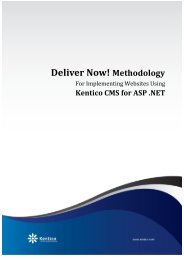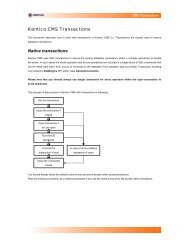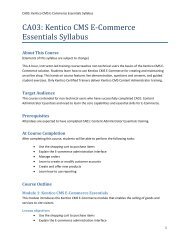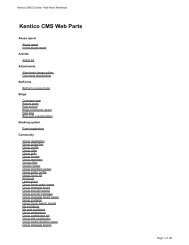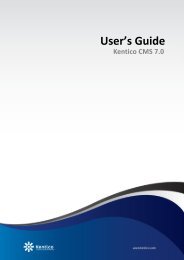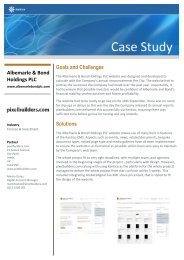Kentico CMS 7.0 RC Windows Azure Deployment Guide - DevNet
Kentico CMS 7.0 RC Windows Azure Deployment Guide - DevNet
Kentico CMS 7.0 RC Windows Azure Deployment Guide - DevNet
You also want an ePaper? Increase the reach of your titles
YUMPU automatically turns print PDFs into web optimized ePapers that Google loves.
16<br />
<strong>Kentico</strong> <strong>CMS</strong> <strong>7.0</strong> <strong>RC</strong> <strong>Windows</strong> <strong>Azure</strong> <strong>Deployment</strong> <strong>Guide</strong><br />
Running the project on the local emulator<br />
The application can be started on the local compute and storage emulator provided by the <strong>Azure</strong> SDK.<br />
This can be used to test the website during its development without actually hosting it in the cloud.<br />
To run the website on the emulator you will need to have the appropriate service configuration file set up<br />
in a specific way. The following settings must be present in the section of both<br />
roles:<br />
<br />
<br />
<br />
<br />
<br />
<br />
If you wish to use the <strong>Windows</strong> <strong>Azure</strong> diagnostics module and have it transfer data to the local<br />
development storage, you also need to use the following settings:<br />
<strong>CMS</strong>App role:<br />
<br />
SmartSearchWorker role:<br />
<br />
These settings are configured by default in the ServiceConfiguration.Local.cscfg file after a clean<br />
installation of the <strong>Azure</strong> project. The Local service configuration is used when running on the emulator. If<br />
necessary, you can specify a different configuration file by right clicking the <strong>CMS</strong><strong>Azure</strong> project,<br />
selecting Properties and switching to the Development tab of the displayed dialog.<br />
You can start the emulator from Visual Studio by selecting Debug -> Start Debugging (F5) or by<br />
pressing CTRL + F5 to run the application on the emulator without debugging. Once the project is<br />
successfully built and everything starts up, the website will be opened in your browser and you can start<br />
working with it as usual. The first step that the website will require is to perform the database installation<br />
(unless you entered a connection string manually). Please see the Database setup topic to learn more<br />
about the database installer and connection strings in a <strong>Windows</strong> <strong>Azure</strong> environment.<br />
© 2012 <strong>Kentico</strong> Software