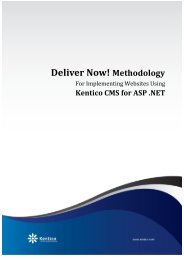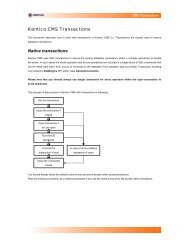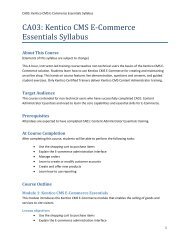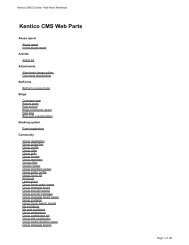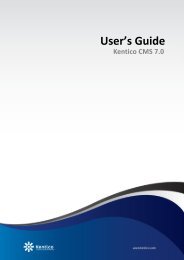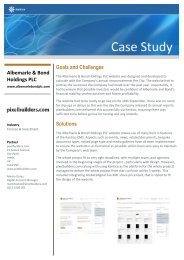Kentico CMS 7.0 RC Windows Azure Deployment Guide - DevNet
Kentico CMS 7.0 RC Windows Azure Deployment Guide - DevNet
Kentico CMS 7.0 RC Windows Azure Deployment Guide - DevNet
You also want an ePaper? Increase the reach of your titles
YUMPU automatically turns print PDFs into web optimized ePapers that Google loves.
26<br />
<strong>Kentico</strong> <strong>CMS</strong> <strong>7.0</strong> <strong>RC</strong> <strong>Windows</strong> <strong>Azure</strong> <strong>Deployment</strong> <strong>Guide</strong><br />
Database installer<br />
Once your application is successfully deployed to <strong>Windows</strong> <strong>Azure</strong> (or started up on the local emulator)<br />
you can open it in your browser, where the database installer will automatically begin. This process will<br />
create the database tables required by <strong>Kentico</strong> <strong>CMS</strong> on the specified SQL database. The following steps<br />
must be taken to complete the installation:<br />
1. In the first step, you need to specify the target server and enter the credentials used to access it.<br />
SQL Server name or IP address - enter the fully qualified server name of your SQL <strong>Azure</strong> server.<br />
The standard format is: .database.windows.net<br />
Use SQL Server account - check this option and type in a valid Login name and Password for the<br />
server. The name is entered using the format Login@ServerName.<br />
Click the Next button.<br />
© 2012 <strong>Kentico</strong> Software