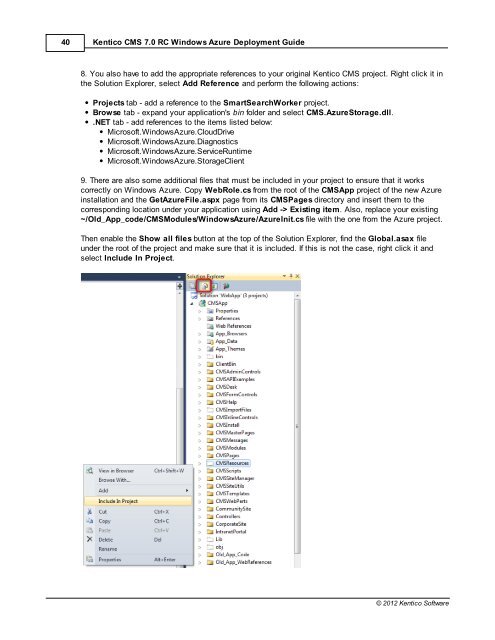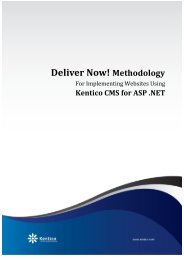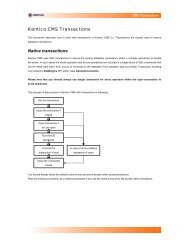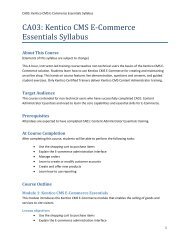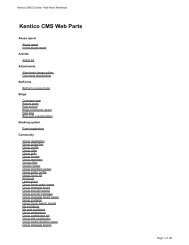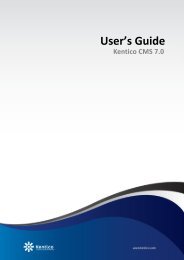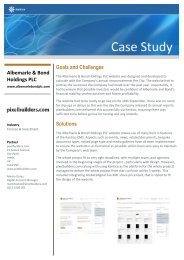Kentico CMS 7.0 RC Windows Azure Deployment Guide - DevNet
Kentico CMS 7.0 RC Windows Azure Deployment Guide - DevNet
Kentico CMS 7.0 RC Windows Azure Deployment Guide - DevNet
You also want an ePaper? Increase the reach of your titles
YUMPU automatically turns print PDFs into web optimized ePapers that Google loves.
40<br />
<strong>Kentico</strong> <strong>CMS</strong> <strong>7.0</strong> <strong>RC</strong> <strong>Windows</strong> <strong>Azure</strong> <strong>Deployment</strong> <strong>Guide</strong><br />
8. You also have to add the appropriate references to your original <strong>Kentico</strong> <strong>CMS</strong> project. Right click it in<br />
the Solution Explorer, select Add Reference and perform the following actions:<br />
Projects tab - add a reference to the SmartSearchWorker project.<br />
Browse tab - expand your application's bin folder and select <strong>CMS</strong>.<strong>Azure</strong>Storage.dll.<br />
.NET tab - add references to the items listed below:<br />
Microsoft.<strong>Windows</strong><strong>Azure</strong>.CloudDrive<br />
Microsoft.<strong>Windows</strong><strong>Azure</strong>.Diagnostics<br />
Microsoft.<strong>Windows</strong><strong>Azure</strong>.ServiceRuntime<br />
Microsoft.<strong>Windows</strong><strong>Azure</strong>.StorageClient<br />
9. There are also some additional files that must be included in your project to ensure that it works<br />
correctly on <strong>Windows</strong> <strong>Azure</strong>. Copy WebRole.cs from the root of the <strong>CMS</strong>App project of the new <strong>Azure</strong><br />
installation and the Get<strong>Azure</strong>File.aspx page from its <strong>CMS</strong>Pages directory and insert them to the<br />
corresponding location under your application using Add -> Existing item. Also, replace your existing<br />
~/Old_App_code/<strong>CMS</strong>Modules/<strong>Windows</strong><strong>Azure</strong>/<strong>Azure</strong>Init.cs file with the one from the <strong>Azure</strong> project.<br />
Then enable the Show all files button at the top of the Solution Explorer, find the Global.asax file<br />
under the root of the project and make sure that it is included. If this is not the case, right click it and<br />
select Include In Project.<br />
© 2012 <strong>Kentico</strong> Software