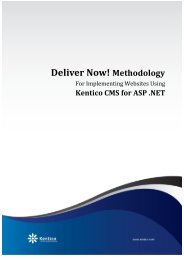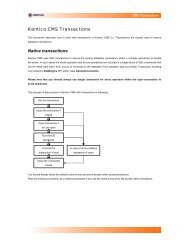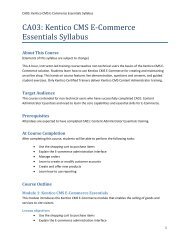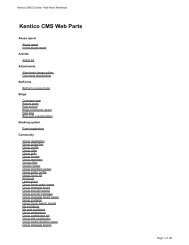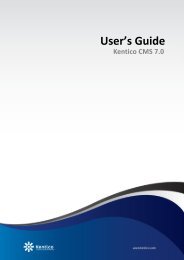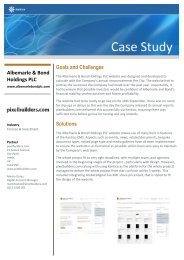Kentico CMS 7.0 RC Windows Azure Deployment Guide - DevNet
Kentico CMS 7.0 RC Windows Azure Deployment Guide - DevNet
Kentico CMS 7.0 RC Windows Azure Deployment Guide - DevNet
You also want an ePaper? Increase the reach of your titles
YUMPU automatically turns print PDFs into web optimized ePapers that Google loves.
44<br />
<strong>Kentico</strong> <strong>CMS</strong> <strong>7.0</strong> <strong>RC</strong> <strong>Windows</strong> <strong>Azure</strong> <strong>Deployment</strong> <strong>Guide</strong><br />
<br />
<br />
2. Set the physicalDirectory parameter to the path to the directory where you have your second<br />
website project installed. You don't need to provide this parameter to the first site, because its default<br />
name "Web" instructs Visual Studio that the site definition is referring to the Web role project.<br />
3. Specify a hostHeader for the second site. Similarly to IIS, two sites cannot listen on the same port<br />
without having a host header specified.<br />
Running on an emulator<br />
If you want the two sites to run on your local machine using the emulator, you will need to take the<br />
following additional steps:<br />
1. Edit the hosts file from the following directory: \System32\drivers\etc\.<br />
2. Add mappings of your local IP address to host names, which you specified for sites in the service<br />
definition file. In the case of the provided example code, you would add the following line at the end of the<br />
file:<br />
12<strong>7.0</strong>.0.1 www.example.com<br />
Deploying to the cloud<br />
There's no difference between deploying a standard application and deploying an application that runs<br />
more <strong>Kentico</strong> <strong>CMS</strong> instances in a Web role. To deploy your application, follow the steps described in<br />
the <strong>Deployment</strong> to the cloud topic.<br />
2.12 Configuring external services<br />
By default, external <strong>Windows</strong> services that come with <strong>Kentico</strong> <strong>CMS</strong> do not run in the <strong>Azure</strong> environment.<br />
However, you can make a few adjustments to the Visual Studio project to make the services work. After<br />
performing the steps described in this topic, the services - Scheduler and Health monitor - will run as<br />
part of the Smart search worker role.<br />
To enable external services on your <strong>Azure</strong> application, follow these steps:<br />
1. Open the ServiceDefinition.csdef file and uncomment the following code:<br />
<br />
<br />
<br />
2. Open the InstallService.cmd file from the SmartSearchWorker project and on the following line<br />
© 2012 <strong>Kentico</strong> Software