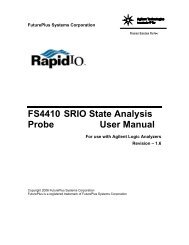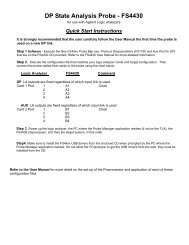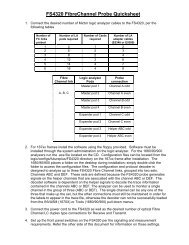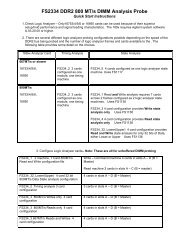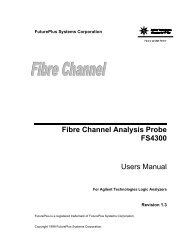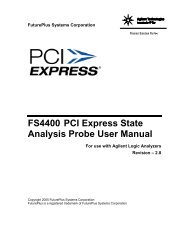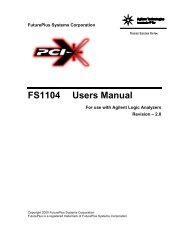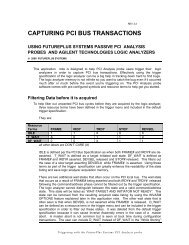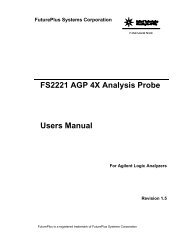FS2004 Users Manual - FuturePlus Systems
FS2004 Users Manual - FuturePlus Systems
FS2004 Users Manual - FuturePlus Systems
Create successful ePaper yourself
Turn your PDF publications into a flip-book with our unique Google optimized e-Paper software.
<strong>FS2004</strong> protocol decoder by placing the CD-ROM disk into the<br />
CD-ROM drive of the target computer or Analyzer and executing<br />
the .exe setup program that is contained on the disk. The .exe<br />
setup file can be executed from within the File Explorer PC<br />
Utility. You must navigate to the .exe file on the CD-ROM disk<br />
and then double click the .exe file name from within the File<br />
Explorer navigation panel.<br />
The installation procedure does not need to be repeated. It<br />
only needs to be done the first time the Analysis Probe<br />
Adapter is used.<br />
1680/90/900<br />
Licensing<br />
The PCI Inverse Assembler is a licensed product that is locked<br />
to a single hard drive. The licensing process is performed by<br />
Agilent. There are instructions on this process on the SW<br />
Entitlement certificate provided with this product.<br />
Loading 1680/90/900<br />
configuration files<br />
and the General<br />
Purpose Probe<br />
feature<br />
When the software has been licensed you should be ready to<br />
load a configuration file. You can access the configuration files<br />
by clicking on the folder that was placed on the desktop. When<br />
you click on the folder it should open up to display all the<br />
configuration files to choose from. If you put your mouse cursor<br />
on the name of the file a description will appear telling you what<br />
the setup consists of, once you choose the configuration file that<br />
is appropriate for your configuration the 16900 operating system<br />
should execute. The protocol decoder automatically loads when<br />
the configuration file is loaded. If the decoder does not load, you<br />
may load it by selecting tools from the menu bar at the top of the<br />
screen and select the decoder from the list.<br />
Once you have loaded a configuration file on the 169xx machine<br />
you can find out how to attach the logic analyzer cables to the<br />
probe by going to the workspace and selecting Properties on the<br />
General Purpose Probe tool icon that appears before the logic<br />
analyzer icon. Once you click on the Properties box a new<br />
window will appear showing which analyzer pod attaches to<br />
which probe cable.<br />
The figure below may differ from your display; this is an example<br />
of how the display looks in general.<br />
15