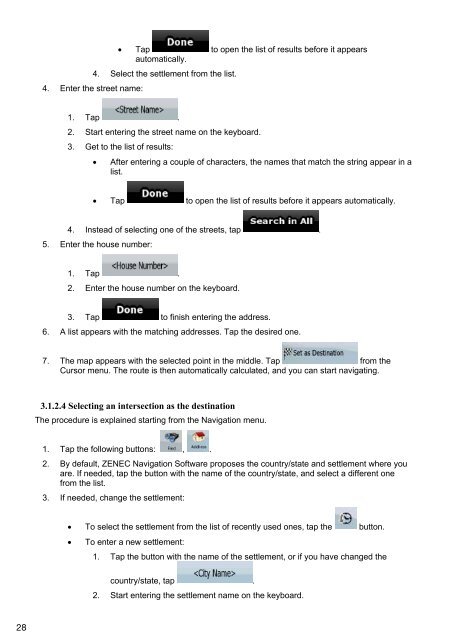MODEL NO: GPS NAVIGATION SYSTEM - Zenec
MODEL NO: GPS NAVIGATION SYSTEM - Zenec
MODEL NO: GPS NAVIGATION SYSTEM - Zenec
Create successful ePaper yourself
Turn your PDF publications into a flip-book with our unique Google optimized e-Paper software.
Tap to open the list of results before it appears<br />
automatically.<br />
4. Select the settlement from the list.<br />
4. Enter the street name:<br />
1. Tap .<br />
2. Start entering the street name on the keyboard.<br />
3. Get to the list of results:<br />
<br />
After entering a couple of characters, the names that match the string appear in a<br />
list.<br />
Tap to open the list of results before it appears automatically.<br />
4. Instead of selecting one of the streets, tap .<br />
5. Enter the house number:<br />
1. Tap .<br />
2. Enter the house number on the keyboard.<br />
3. Tap to finish entering the address.<br />
6. A list appears with the matching addresses. Tap the desired one.<br />
7. The map appears with the selected point in the middle. Tap from the<br />
Cursor menu. The route is then automatically calculated, and you can start navigating.<br />
3.1.2.4 Selecting an intersection as the destination<br />
The procedure is explained starting from the Navigation menu.<br />
1. Tap the following buttons: , .<br />
2. By default, ZENEC Navigation Software proposes the country/state and settlement where you<br />
are. If needed, tap the button with the name of the country/state, and select a different one<br />
from the list.<br />
3. If needed, change the settlement:<br />
To select the settlement from the list of recently used ones, tap the button.<br />
To enter a new settlement:<br />
1. Tap the button with the name of the settlement, or if you have changed the<br />
country/state, tap .<br />
2. Start entering the settlement name on the keyboard.<br />
28