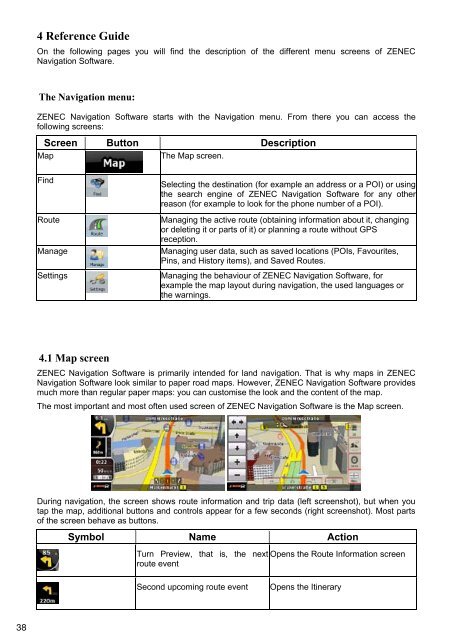MODEL NO: GPS NAVIGATION SYSTEM - Zenec
MODEL NO: GPS NAVIGATION SYSTEM - Zenec
MODEL NO: GPS NAVIGATION SYSTEM - Zenec
Create successful ePaper yourself
Turn your PDF publications into a flip-book with our unique Google optimized e-Paper software.
4 Reference Guide<br />
On the following pages you will find the description of the different menu screens of ZENEC<br />
Navigation Software.<br />
The Navigation menu:<br />
ZENEC Navigation Software starts with the Navigation menu. From there you can access the<br />
following screens:<br />
Screen Button Description<br />
Map<br />
The Map screen.<br />
Find<br />
Route<br />
Manage<br />
Settings<br />
Selecting the destination (for example an address or a POI) or using<br />
the search engine of ZENEC Navigation Software for any other<br />
reason (for example to look for the phone number of a POI).<br />
Managing the active route (obtaining information about it, changing<br />
or deleting it or parts of it) or planning a route without <strong>GPS</strong><br />
reception.<br />
Managing user data, such as saved locations (POIs, Favourites,<br />
Pins, and History items), and Saved Routes.<br />
Managing the behaviour of ZENEC Navigation Software, for<br />
example the map layout during navigation, the used languages or<br />
the warnings.<br />
4.1 Map screen<br />
ZENEC Navigation Software is primarily intended for land navigation. That is why maps in ZENEC<br />
Navigation Software look similar to paper road maps. However, ZENEC Navigation Software provides<br />
much more than regular paper maps: you can customise the look and the content of the map.<br />
The most important and most often used screen of ZENEC Navigation Software is the Map screen.<br />
-<br />
During navigation, the screen shows route information and trip data (left screenshot), but when you<br />
tap the map, additional buttons and controls appear for a few seconds (right screenshot). Most parts<br />
of the screen behave as buttons.<br />
Symbol Name Action<br />
Turn Preview, that is, the next Opens the Route Information screen<br />
route event<br />
Second upcoming route event<br />
Opens the Itinerary<br />
38