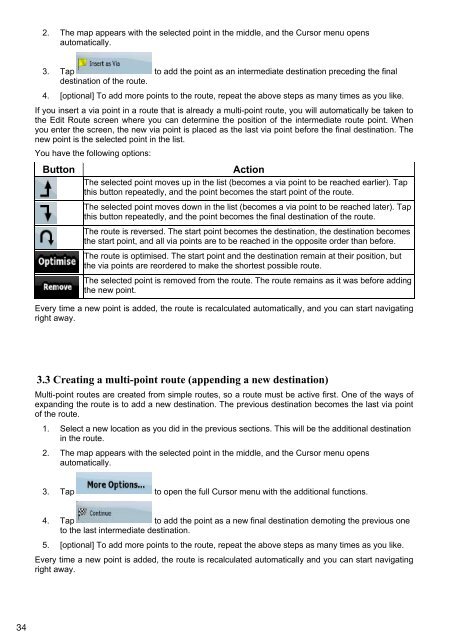MODEL NO: GPS NAVIGATION SYSTEM - Zenec
MODEL NO: GPS NAVIGATION SYSTEM - Zenec
MODEL NO: GPS NAVIGATION SYSTEM - Zenec
You also want an ePaper? Increase the reach of your titles
YUMPU automatically turns print PDFs into web optimized ePapers that Google loves.
2. The map appears with the selected point in the middle, and the Cursor menu opens<br />
automatically.<br />
3. Tap to add the point as an intermediate destination preceding the final<br />
destination of the route.<br />
4. [optional] To add more points to the route, repeat the above steps as many times as you like.<br />
If you insert a via point in a route that is already a multi-point route, you will automatically be taken to<br />
the Edit Route screen where you can determine the position of the intermediate route point. When<br />
you enter the screen, the new via point is placed as the last via point before the final destination. The<br />
new point is the selected point in the list.<br />
You have the following options:<br />
Button<br />
Action<br />
The selected point moves up in the list (becomes a via point to be reached earlier). Tap<br />
this button repeatedly, and the point becomes the start point of the route.<br />
The selected point moves down in the list (becomes a via point to be reached later). Tap<br />
this button repeatedly, and the point becomes the final destination of the route.<br />
The route is reversed. The start point becomes the destination, the destination becomes<br />
the start point, and all via points are to be reached in the opposite order than before.<br />
The route is optimised. The start point and the destination remain at their position, but<br />
the via points are reordered to make the shortest possible route.<br />
The selected point is removed from the route. The route remains as it was before adding<br />
the new point.<br />
Every time a new point is added, the route is recalculated automatically, and you can start navigating<br />
right away.<br />
3.3 Creating a multi-point route (appending a new destination)<br />
Multi-point routes are created from simple routes, so a route must be active first. One of the ways of<br />
expanding the route is to add a new destination. The previous destination becomes the last via point<br />
of the route.<br />
1. Select a new location as you did in the previous sections. This will be the additional destination<br />
in the route.<br />
2. The map appears with the selected point in the middle, and the Cursor menu opens<br />
automatically.<br />
3. Tap to open the full Cursor menu with the additional functions.<br />
4. Tap to add the point as a new final destination demoting the previous one<br />
to the last intermediate destination.<br />
5. [optional] To add more points to the route, repeat the above steps as many times as you like.<br />
Every time a new point is added, the route is recalculated automatically and you can start navigating<br />
right away.<br />
34