G61R Digital Surround Controller Installation Guide - Meridian
G61R Digital Surround Controller Installation Guide - Meridian
G61R Digital Surround Controller Installation Guide - Meridian
Create successful ePaper yourself
Turn your PDF publications into a flip-book with our unique Google optimized e-Paper software.
Defining your own presets<br />
The <strong>G61R</strong> <strong>Digital</strong> <strong>Surround</strong> <strong>Controller</strong> allows you to modify any of<br />
the built-in presets, and save them for future use.<br />
You can either save the changes to the built-in preset, or you can<br />
create up to 10 presets of your own, with names of your choice, so<br />
you can use them alongside the built-in presets.<br />
To save the preset settings<br />
• Make sure the menus are unlocked; see To run the Configuration<br />
Wizard, page 17.<br />
• Press DSP to select the preset you want to modify.<br />
• Change the preset parameters to the values you want to store.<br />
• Press More then Store, or Function + Store on the MSR+.<br />
The display shows the next available user-defined preset. For<br />
example:<br />
User 1<br />
Pick Preset<br />
to overwrite<br />
Store óòô öõú<br />
• If you want to overwrite an existing user-defined preset press A<br />
to select the preset you want to overwrite.<br />
For example:<br />
Classical<br />
Pick Preset<br />
to overwrite<br />
Store óòô öõú<br />
Alternatively press V to choose the built-in preset you started<br />
with. For example:<br />
• Press Store.<br />
Trifield<br />
Pick Preset<br />
to overwrite<br />
Store óòô öõú<br />
The settings have been stored in the new or existing preset you<br />
selected.<br />
If you are defining a user preset you can now edit the name of the<br />
preset if you wish.<br />
A flashing cursor shows the letter you are editing:<br />
User 1<br />
Write label<br />
for preset<br />
ìî ïñ óòô öõú Store<br />
• Press > or < to select the character position you want to edit.<br />
• Press A or V to change the character.<br />
Each press steps through the sequence A to Z, a to z, 0 to 9, full<br />
stop, and blank. You can also select a blank directly by pressing<br />
Clear on the MSR+.<br />
D S P p r e s e t s