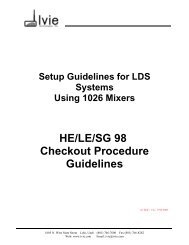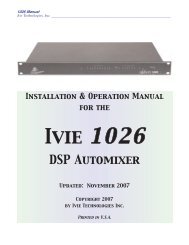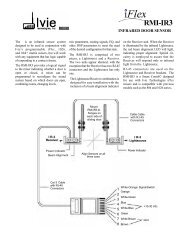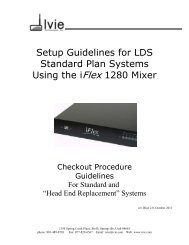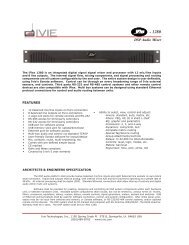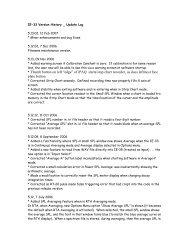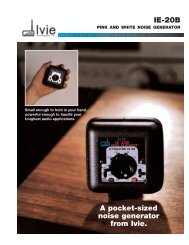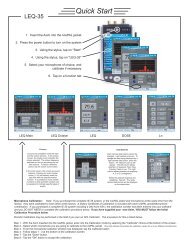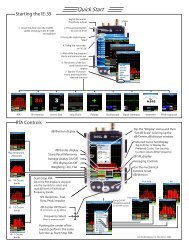You also want an ePaper? Increase the reach of your titles
YUMPU automatically turns print PDFs into web optimized ePapers that Google loves.
RTA: Peak Curves, Freq. Detection<br />
Peak Hold Curves<br />
page 16<br />
<strong>Ivie</strong> <strong>IE</strong>-<strong>33</strong> & <strong>IE</strong>-<strong>35</strong> <strong>Manual</strong><br />
The <strong>IE</strong>-<strong>33</strong> and <strong>IE</strong>-<strong>35</strong> will display peak information in addition to real time information in all of the display modes,<br />
Octave through Maximum Resolution. The peak curve is shown in violet for the Octave, 1/3 Octave and 1/6<br />
Octave displays, and in white for the Maximum Resolution display screen, as shown in the illustration across the<br />
page. The peak curve data represents the highest levels that have been reached across the spectrum. In addition<br />
to peak data, real time information is also displayed.<br />
To activate the Peak Hold function and display the peak hold curve, tap the pop-up “Options” menu and select<br />
"Peak/Hold Curve." You can toggle through the various display formats (Octave to 1/3 Octave, etc.) while the<br />
Peak Hold function is active. However, when selecting different display formats, the peak hold information will<br />
not be preserved from display to display. Instead, it will initialize and begin again as though it had just been activated.<br />
To turn the Peak Hold function off, select "Peak/Hold Curve"" again. Note: If you store spectral data in<br />
a scratch memory when the Peak Hold function is activated, real time data, not the peak curve, will be stored.<br />
Frequency and Amplitude Detection<br />
Several different modes of frequency and amplitude detection are provided by the <strong>IE</strong>-<strong>33</strong> and <strong>IE</strong>-<strong>35</strong>. All of them,<br />
including the Frequency Detect indicator, operate in all resolution settings, Octave, 1/3 Octave, 1/6 Octave,<br />
Maximum Resolution and LF Zoom.<br />
For real time data, a frequency detect cursor can be activated which constantly searches the spectra and displays<br />
the frequency of the highest level found in the spectrum. Real time data, or peak hold data, can also be<br />
frozen using the "Stop" stylus button, and then be interrogated for frequency information using a provided cursor,<br />
as demonstrated in the illustration across the page. The cursor can be moved using the stylus or the joy stick.<br />
Additionally, any recalled and displayed memory can be interrogated for frequency information in the same<br />
manner.<br />
Frequency Detect: To activate the Frequency Detect mode (especially useful when searching for feedback frequencies),<br />
tap the “Options” pop-up menu and select "Freq. Detect." The Frequency Detect indicator will appear<br />
on screen and begin to search for and identify the frequency registering the highest level. To turn off the<br />
Frequency Detect indicator, select "Freq. Detect" again.<br />
RTA Cursor: To activate the RTA Cursor, first tap the stylus button on the bottom left labeled "Stop." This will<br />
"freeze" the RTA display and the bar below the SPL readout will change from green to red. Next, press the left<br />
or right joy stick. The frequency cursor (a red + in Max. Res. or a green bar in Octave, 1/3 Octave or 1/6<br />
Octave) will appear on the curve. The cursor can be moved left or right using the left and right controls of the<br />
joy stick, or by using the stylus to tap, and thereby select, a new position. As it moves, frequency and amplitude<br />
will be indicated in the SPL readout window and all areas of interest can be interrogated. To turn off the RTA<br />
Frequency Cursor, tap the "Start" stylus button to return the analyzer to its real time display.<br />
Peak Cursor: When the "Peak Hold Curve" is being displayed, peak hold data can be interrogated using the<br />
Peak Cursor. To accomplish this, first turn on the Peak Hold Curve by selecting it from the ”Options” pop-up<br />
menu. Next, tap the "Stop" stylus button. When the display has been stopped, select "Peak Cursor" from the<br />
“Options” menu. The joy stick, or stylus, can then be used to move left or right along the spectrum to interrogate<br />
the Peak Curve for frequency and amplitude information. Selecting "Peak Curve" again turns off this function.<br />
Memory Cursor: This function works identically to the Peak Cursor. To activate the Memory Cursor, tap a<br />
memory stylus button to recall the memory of interest. With the memory display on the <strong>IE</strong>-<strong>33</strong>, or <strong>IE</strong>-<strong>35</strong> screen,<br />
tap the “Options” pop-up window and select "Memory Cursor." The Memory Cursor will appear on the curve.<br />
The cursor can be moved left or right along the curve by using the left and right controls of the joy stick, or the<br />
stylus.. As it moves, frequency and amplitude will be indicated. To turn off the Memory Cursor, select "Memory<br />
Cursor" from the “Options” menu again.