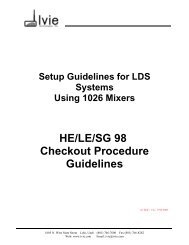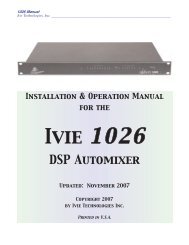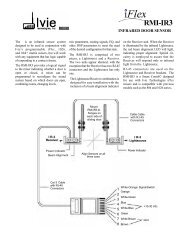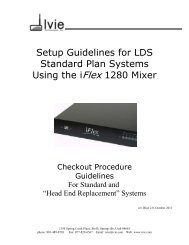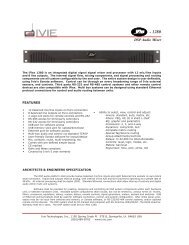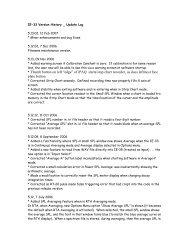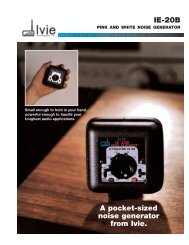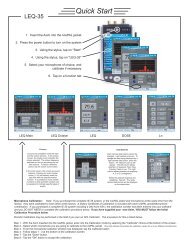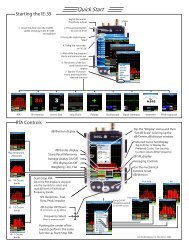You also want an ePaper? Increase the reach of your titles
YUMPU automatically turns print PDFs into web optimized ePapers that Google loves.
Appendix V: Protecting Software<br />
<strong>IE</strong>-<strong>33</strong> Software Loss<br />
page 44<br />
<strong>Ivie</strong> <strong>IE</strong>-<strong>33</strong> & <strong>IE</strong>-<strong>35</strong> <strong>Manual</strong><br />
As described in Appendix I, page 36, the <strong>IE</strong>-<strong>33</strong> software and measurement data can be lost if the unit becomes<br />
fully discharged. Since the iPAQ does have some non-volatile memory available for use, the <strong>IE</strong>-<strong>33</strong> software can<br />
be stored as a CAB File in the non-volatile memory for easy installation, should the software ever get lost.<br />
The following instructions explain how this can be done:<br />
<strong>IE</strong>-<strong>33</strong> CAB File Installation and Use Instructions<br />
In the past, when the <strong>IE</strong>-<strong>33</strong> software became lost, it was possible to easily restore it using the "setup".exe file<br />
through the ActiveSync utility on your PC. The latest <strong>IE</strong>-<strong>33</strong> software has always been available for down load<br />
from our web site, www.ivie.com. While this process has been and continues to be available for use, there is<br />
now a second way to restore your <strong>IE</strong>-<strong>33</strong> software.<br />
Beginning with version 5.8.2, when you run the <strong>IE</strong>-<strong>33</strong> Setup.exe file, a file named "<strong>IE</strong><strong>33</strong>-Setup-v5.8.2ARM.CAB"<br />
will be created in file/directory on your PC from which you began the installation.<br />
Via ActiveSync, you can copy this file to the "iPAQ File Store" folder on your <strong>IE</strong>-<strong>33</strong> iPAQ. The iPAQ File Store<br />
folder is a non-volatile folder. Even if your iPAQ batteries are run down completely "flat," anything in the iPAQ<br />
File Store folder will remain in the iPAQ.<br />
By going to the iPAQ File Store folder and "double tapping" on the "<strong>IE</strong><strong>33</strong>-Setup-v5.8.2ARM.CAB" file, the <strong>IE</strong>-<strong>33</strong><br />
software will be installed from this non-volatile area into the folder from which the <strong>IE</strong>-<strong>33</strong> application needs to<br />
operate.<br />
Thus, by keeping a copy of the "CAB" file in the non-volatile iPAQ File Store area of your iPAQ, you can have an<br />
"emergency install" ready and in place, even if you find yourself in the field, away from a PC, when you have a<br />
need to reinstall.<br />
Special Note: The act of double tapping on the CAB file will cause the <strong>IE</strong>-<strong>33</strong> application software to be<br />
installed, but it will also erase the CAB file. If you want to have a permanent CAB file as an emergency install<br />
backup at all times, do this:<br />
Using the File Explorer in your iPAQ, or using File Explorer on your PC via ActiveSync, go the iPAQ File Store<br />
folder. Create a sub folder titled "Backup". Put a copy of the <strong>IE</strong>-<strong>33</strong> CAB file in the iPAQ File Store/Backup<br />
folder. Now, if you ever need to do an emergency install, simply make a copy of the CAB file into the iPAQ File<br />
Store folder, run it (double tap on it) from there. The CAB file you run will be erased as the install takes place,<br />
but the copy in the iPAQ File Store/Backup folder will remain.