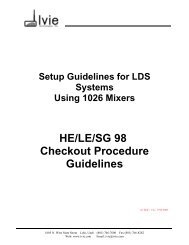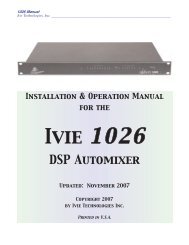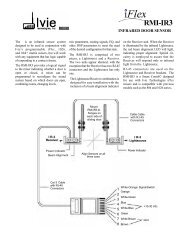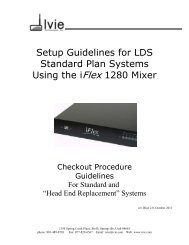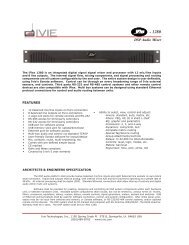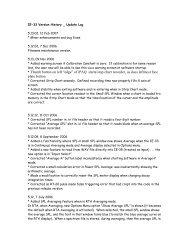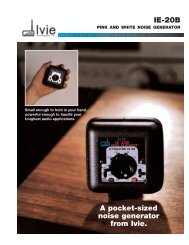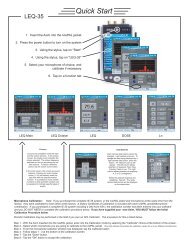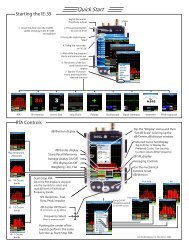You also want an ePaper? Increase the reach of your titles
YUMPU automatically turns print PDFs into web optimized ePapers that Google loves.
Preference Menu, Scope & Sig. Gen.<br />
Preferences Menu<br />
page 36<br />
<strong>Ivie</strong> <strong>IE</strong>-<strong>33</strong> & <strong>IE</strong>-<strong>35</strong> <strong>Manual</strong><br />
The preferences menu (File>Preferences) provides access to a number of special selections and functions.<br />
These are detailed below:<br />
Diagnostics<br />
Choosing Diagnostics provides a temporary setting (resets when the application is closed) that changes the<br />
green/red box under the SPL window in the Main Display to show a numerical indication of the measurement<br />
cycle time. The number represents the time required, in milliseconds, to complete a measurement cycle. The<br />
Diagnostics setting is not normally displayed, but can help Technical Support Engineers to better support you if<br />
you call the support center.<br />
Power Average / Arithmetic Average<br />
The <strong>IE</strong>-<strong>33</strong> and the <strong>IE</strong>-<strong>35</strong> will perform two types of averaging, depending on the type of measurement and preference<br />
of the user. The default setting is "Arithmetic". Power Averaging is most useful when doing transmission<br />
loss and other such measurements where an average of power rather than level is required. The equations for<br />
each are shown on page <strong>33</strong> across the page.<br />
Oscilloscope (Scope)<br />
The Oscilloscope Function provides a single or dual channel (dual trace, or XY) audio frequency (20 Hz to<br />
20 kHz) oscilloscope. Page <strong>33</strong>, across, contains illustrations regarding control details. The oscilloscope is useful<br />
in viewing wave forms of various signals. To use the oscilloscope function, the "Channel 1 (Line Level)" input<br />
must be selected if a single channel oscilloscope measurement is desired. If a dual channel measurement is<br />
required, the "Channel 1 & 2 Scope: XY/Dual Trace" inputs need to be selected. Input selection is done in the<br />
following manner:<br />
Input Select<br />
The Input Select menu is located under the "File" pop-up menu. There are several inputs on the <strong>IE</strong>-<strong>33</strong> and<br />
<strong>IE</strong>-<strong>35</strong> (a microphone connector and two RCA connectors). This selection area allows the user to select the<br />
desired input or inputs. Remember that the <strong>IE</strong>-<strong>33</strong> and <strong>IE</strong>-<strong>35</strong> are two channel devices The microphone input<br />
and Channel 1 line input are in parallel - both feed Channel 1.<br />
The Channel 2 input is line level only.<br />
Dual Trace or XY Measurements<br />
When making dual channel measurements in the oscilloscope mode, either dual trace or XY measurements can<br />
be selected using the "Options" pop-up menu.<br />
Signal Generator<br />
The <strong>IE</strong>-<strong>33</strong> and <strong>IE</strong>-<strong>35</strong> provide a simple signal generator. The output of the generator is available at the iPAQ, or<br />
Axim, headphone jack, and the level of this signal is controlled by the audio level output control of the PDA (see<br />
the iPAQ or Axim user instruction manual). Sine, Square, and Triangle wave forms can be selected, as can Pink<br />
Noise and White Noise. The Main Display in this function shows the waveform of the selected signal type. See<br />
page <strong>33</strong> across for software controls for the Signal Generator. In addition to the software slider, frequency can<br />
also be selected with the iPAQ or Axim "joystick" left/right controls. Do NOT plug the output of the iPAQ, or<br />
Axim into a mic input that has phantom power active. The phantom power will blow your PDA output.