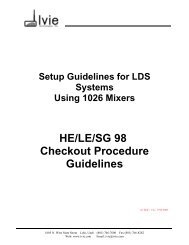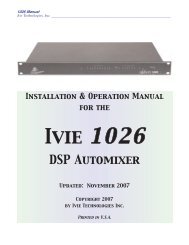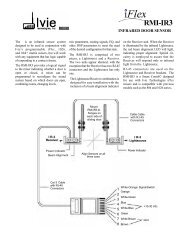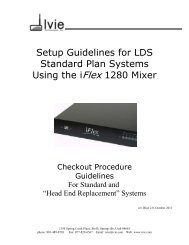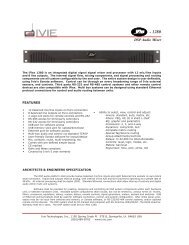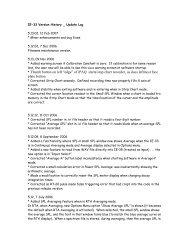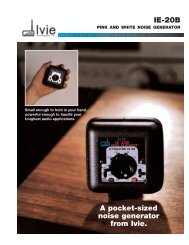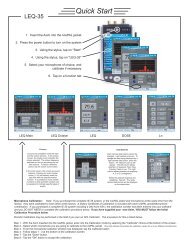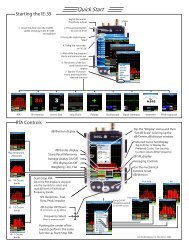You also want an ePaper? Increase the reach of your titles
YUMPU automatically turns print PDFs into web optimized ePapers that Google loves.
<strong>IE</strong>-<strong>33</strong> Quick Start<br />
Starting the <strong>IE</strong>-<strong>33</strong><br />
Max Resolution<br />
240 points<br />
60 - 1/6 Octave<br />
bands<br />
30 - 1/3 Octave<br />
bands<br />
10 - 1 Octave<br />
bands<br />
page 2<br />
1. Insert the iPAQ into the <strong>IE</strong>-<strong>33</strong>J<br />
jacket and plug the <strong>IE</strong>-<strong>33</strong>M<br />
microphone into the <strong>IE</strong>-<strong>33</strong>J<br />
dB/division display<br />
Memory Snapshot /Average<br />
Sample button (See"Averaging"<br />
& Memory sections of the manual)<br />
dB/Center display<br />
Store/Recall Memories<br />
Average display On/Off<br />
RTA display On/Off<br />
Weighting - A,C, Flat<br />
Start/Stop RTA<br />
Once the RTA display is stopped<br />
use the Joystick to select and<br />
read dB levels of individual<br />
frequency bands.<br />
SPL Response - Fast,<br />
Slow, Peak, Impulse<br />
dB Center UP/Down<br />
(In increments set by dB/Div)<br />
Frequency Select<br />
(Used in memory recall)<br />
2. Press power button<br />
to turn on <strong>IE</strong>-<strong>33</strong><br />
3. Using the stylus tap on<br />
"Start"<br />
4. Using the stylus tap<br />
on "<strong>IE</strong>-<strong>33</strong>"<br />
5. Wait while the program<br />
starts and memories are<br />
loaded<br />
6. The screen of the last<br />
used function will<br />
appear<br />
7. Tap the "Function"<br />
menu and choose the<br />
desired function<br />
Pushing the center of the<br />
Joystick performs the same<br />
function as Start/Stop RTA<br />
<strong>Ivie</strong> <strong>IE</strong>-<strong>33</strong> & <strong>IE</strong>-<strong>35</strong> <strong>Manual</strong><br />
Stylus - Press to release<br />
RTA RTA/LED SPL Monitor Seat to Seat Strip Chart Polarity Oscilloscope Signal Generator<br />
RTA Controls<br />
Turns On/Off<br />
Weighting applied<br />
to the RTA screen.<br />
Note: Freq Detect<br />
is only<br />
accessable from<br />
the Max Res<br />
screen.<br />
Tap the "Display" menu and then<br />
"Set dB Scale" to bring up the<br />
dB/Center, dB division window<br />
Preferred Curve Set/Display<br />
Tap to Enter or Display the<br />
Preferred Curve. Use Joystick<br />
to enter values: dB & Frequency<br />
dB SPL display<br />
Averaging Controls<br />
Tap on screen or use the<br />
mechanical buttons to set<br />
dB/division<br />
Freq Detect<br />
Peak Hold NR<br />
NC<br />
<strong>Ivie</strong> Technologies, Inc Rev. November, 2005