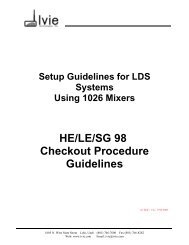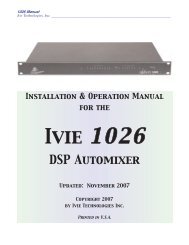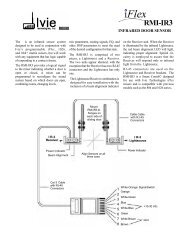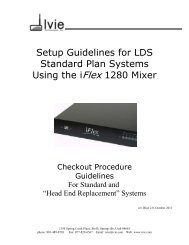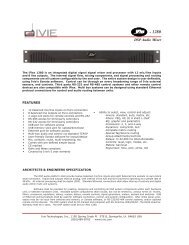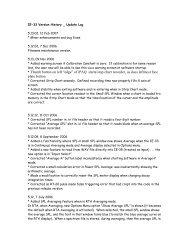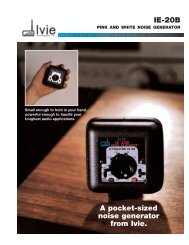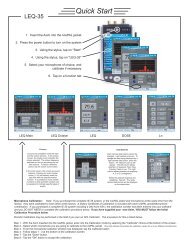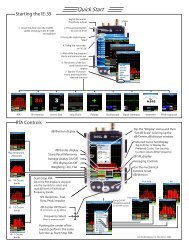Create successful ePaper yourself
Turn your PDF publications into a flip-book with our unique Google optimized e-Paper software.
Strip Chart Recorder<br />
Strip Chart<br />
page 32<br />
<strong>Ivie</strong> <strong>IE</strong>-<strong>33</strong> & <strong>IE</strong>-<strong>35</strong> <strong>Manual</strong><br />
The Strip Chart feature of the <strong>IE</strong>-<strong>33</strong> and <strong>IE</strong>-<strong>35</strong> harks back to the days of pen on strip chart paper. We still find<br />
this type of visual presentation to be one of the clearest and easiest to “digest” when looking at amplitude over<br />
time. With Strip Chart, it is possible to record and review variations in amplitude over times ranging from one<br />
minute to eight hours. Data collected in Strip Chart measurements can be viewed on-screen and/or on the PC,<br />
or can be stored for later analysis.<br />
To begin making a Strip Chart measurement, first select the desired weighting or filtering for the recording. Flat,<br />
A, or C weighting may be selected. Additionally the measurement can be band limited to one of several octave<br />
filters (125 Hz, 250 Hz, 500 Hz, 1 kHz, 2 kHz, or 4 kHz). This can be useful in crafting a measurement that will<br />
be meaningful for the purpose intended.<br />
Next, select the broadband SPL response detector. The standard Type I SPL detectors (Fast, Slow, Peak and<br />
Impulse) can be selected. Impulse would rarely be used. Fast and Peak provide very useful data for analysis,<br />
and Slow would be used for most environmental noise measurements, as many OSHA and other regulatory<br />
measurements specify A weighted, Slow measurements.<br />
The final set-up requirement for making a Strip Chart measurement is to select the length of the recording<br />
desired. This is chosen by making a selection in “Chart Time” (Options> Chart Time). Additionally, you can set<br />
visual minimum and maximum indicators with the Set dB Levels (Options > Set dB Levels) boxes. This gives a<br />
visual indication when levels go above or below the levels you have set, and can be very useful locating "problem<br />
levels" at a glance. If you select a recording time longer than five minutes, it will be important to consult<br />
Tip #2 below.<br />
In the "Options” pop up menu, you can also select the vertical display dB/division (this can also be done with the<br />
left-most two mechanical buttons on the iPAQ or the Axim). The dB/Div and recording time are shown in the<br />
upper left of the main display window.<br />
Once all the selections are made, you can “drop the pen” onto the “paper” by tapping “Start.” It is possible to<br />
stop the recording at any time by tapping “Stop.” At the end of the designated recording time it will automatically<br />
stop and present a screen to name and store the recorded measurement.<br />
Reviewing a recorded Strip Chart measurement is intuitive. Follow the directions on the opposing page.<br />
Additionally, the following tips can be very helpful:<br />
Tip #1:<br />
In addition to using the software “slider” to page through the displayed data, you can also use the left-most two<br />
iPAQ, or Axim buttons to page. Using the iPAQ, or Axim left/right rocker “joystick” you can walk the cursor to the<br />
left or right on the chart. When you reach the edge of the screen, the cursor will “bump” to the next page and<br />
reposition itself to the next pixel (it will appear to jump from one side of the screen to the other) on the chart.<br />
Tip #2:<br />
When recording a Strip Chart with a chart time of anything over 5 minutes, you may encounter the iPAQ, or<br />
Axim power management limits. Setting the power management of an iPAQ, or Axim (under battery operation)<br />
to maximum (Today Screen > Start > Settings > System > Power) you can operate the unit on battery for a<br />
maximum of only about 5 minutes, without touching some kind of control, before it will turn off. Also, under<br />
System > Settings > Back light, the maximum setting while battery powered is also five minutes. When making<br />
a Strip Chart recording longer than 5 minutes you will want to arrange to power the unit from the charger.<br />
Settings under power management while the unit is under charger power allow an iPAQ, or Axim, to<br />
keep running with the screen lit indefinitely.