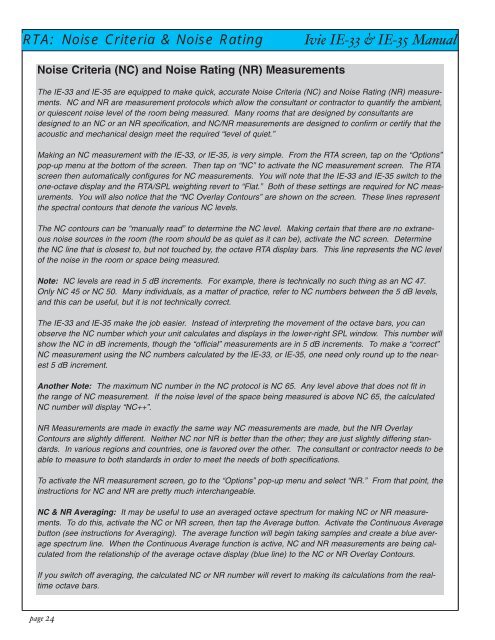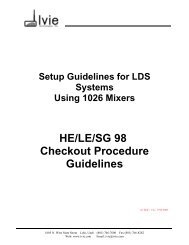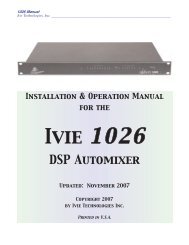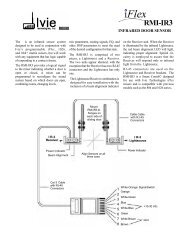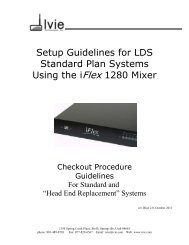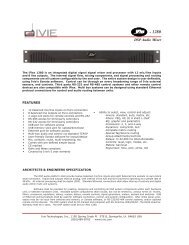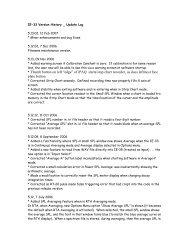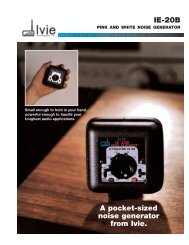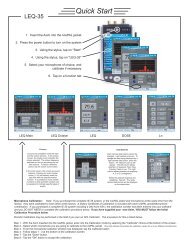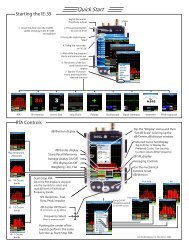You also want an ePaper? Increase the reach of your titles
YUMPU automatically turns print PDFs into web optimized ePapers that Google loves.
RTA: Noise Criteria & Noise Rating<br />
Noise Criteria (NC) and Noise Rating (NR) Measurements<br />
page 24<br />
<strong>Ivie</strong> <strong>IE</strong>-<strong>33</strong> & <strong>IE</strong>-<strong>35</strong> <strong>Manual</strong><br />
The <strong>IE</strong>-<strong>33</strong> and <strong>IE</strong>-<strong>35</strong> are equipped to make quick, accurate Noise Criteria (NC) and Noise Rating (NR) measurements.<br />
NC and NR are measurement protocols which allow the consultant or contractor to quantify the ambient,<br />
or quiescent noise level of the room being measured. Many rooms that are designed by consultants are<br />
designed to an NC or an NR specification, and NC/NR measurements are designed to confirm or certify that the<br />
acoustic and mechanical design meet the required “level of quiet.”<br />
Making an NC measurement with the <strong>IE</strong>-<strong>33</strong>, or <strong>IE</strong>-<strong>35</strong>, is very simple. From the RTA screen, tap on the “Options”<br />
pop-up menu at the bottom of the screen. Then tap on “NC” to activate the NC measurement screen. The RTA<br />
screen then automatically configures for NC measurements. You will note that the <strong>IE</strong>-<strong>33</strong> and <strong>IE</strong>-<strong>35</strong> switch to the<br />
one-octave display and the RTA/SPL weighting revert to “Flat.” Both of these settings are required for NC measurements.<br />
You will also notice that the “NC Overlay Contours” are shown on the screen. These lines represent<br />
the spectral contours that denote the various NC levels.<br />
The NC contours can be “manually read” to determine the NC level. Making certain that there are no extraneous<br />
noise sources in the room (the room should be as quiet as it can be), activate the NC screen. Determine<br />
the NC line that is closest to, but not touched by, the octave RTA display bars. This line represents the NC level<br />
of the noise in the room or space being measured.<br />
Note: NC levels are read in 5 dB increments. For example, there is technically no such thing as an NC 47.<br />
Only NC 45 or NC 50. Many individuals, as a matter of practice, refer to NC numbers between the 5 dB levels,<br />
and this can be useful, but it is not technically correct.<br />
The <strong>IE</strong>-<strong>33</strong> and <strong>IE</strong>-<strong>35</strong> make the job easier. Instead of interpreting the movement of the octave bars, you can<br />
observe the NC number which your unit calculates and displays in the lower-right SPL window. This number will<br />
show the NC in dB increments, though the “official” measurements are in 5 dB increments. To make a “correct”<br />
NC measurement using the NC numbers calculated by the <strong>IE</strong>-<strong>33</strong>, or <strong>IE</strong>-<strong>35</strong>, one need only round up to the nearest<br />
5 dB increment.<br />
Another Note: The maximum NC number in the NC protocol is NC 65. Any level above that does not fit in<br />
the range of NC measurement. If the noise level of the space being measured is above NC 65, the calculated<br />
NC number will display “NC++”.<br />
NR Measurements are made in exactly the same way NC measurements are made, but the NR Overlay<br />
Contours are slightly different. Neither NC nor NR is better than the other; they are just slightly differing standards.<br />
In various regions and countries, one is favored over the other. The consultant or contractor needs to be<br />
able to measure to both standards in order to meet the needs of both specifications.<br />
To activate the NR measurement screen, go to the “Options” pop-up menu and select “NR.” From that point, the<br />
instructions for NC and NR are pretty much interchangeable.<br />
NC & NR Averaging: It may be useful to use an averaged octave spectrum for making NC or NR measurements.<br />
To do this, activate the NC or NR screen, then tap the Average button. Activate the Continuous Average<br />
button (see instructions for Averaging). The average function will begin taking samples and create a blue average<br />
spectrum line. When the Continuous Average function is active, NC and NR measurements are being calculated<br />
from the relationship of the average octave display (blue line) to the NC or NR Overlay Contours.<br />
If you switch off averaging, the calculated NC or NR number will revert to making its calculations from the realtime<br />
octave bars.