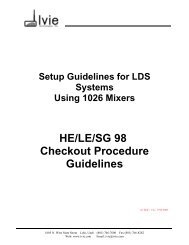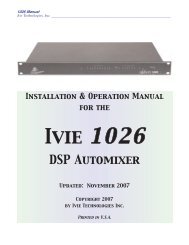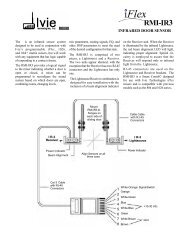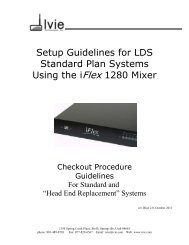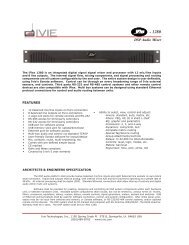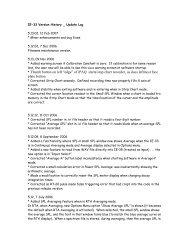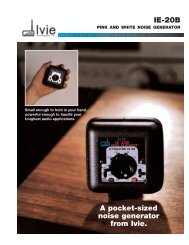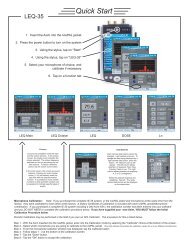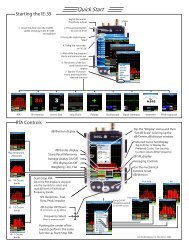Create successful ePaper yourself
Turn your PDF publications into a flip-book with our unique Google optimized e-Paper software.
<strong>IE</strong>-<strong>35</strong> Controls<br />
page 8<br />
<strong>Ivie</strong> <strong>IE</strong>-<strong>33</strong> & <strong>IE</strong>-<strong>35</strong> <strong>Manual</strong><br />
one sixth octave or maximum resolution. The Decay stylus button adjusts the display averaging time.<br />
Successively tapping it rotates from Decay 1, to Decay 2, to Decay 3 and back to Decay 1 again. Many of the<br />
averaging functions and the memory functions are controlled by the stylus buttons.<br />
Pop-Up Menus (<strong>IE</strong>-<strong>33</strong>)<br />
The pop-up menus add tremendous flexibility to the <strong>IE</strong>-<strong>33</strong>. Tapping the "Function" pop-up menu, for example,<br />
allows you to select one of the many functions of the <strong>IE</strong>-<strong>33</strong>. Choices include RTA, RTA with an LED display<br />
appearance, SPL Monitor, Seat to Seat (SPL variation), Strip Chart function, Polarity measurement, Oscilloscope<br />
function, Signal Generator, Volt Meter and RT-60, if the RT-60 software module has been purchased..<br />
The "Options" pop-up menu allows the setting of display scale (Set dB Scale), provides for RTA display weighting,<br />
allows the display of Peak Hold on the RTA screen, and provides for the selection of NC and NR measurements.<br />
Entering a "Preferred Curve" is possible as well as activating Audio Feed Through to the iPAQ audio<br />
output. It is possible to Play a Test Wave file, or continuously loop through a wave file (Play Test Loop). The<br />
menu items in the “Options” pop-up menu are interactive with the “Function” pop-up menu. As different functions<br />
are selected, different options for the selected function will appear in the “Options” pop-up menu.<br />
<strong>IE</strong>-<strong>35</strong> Controls<br />
As demonstrated across the page, the <strong>IE</strong>-<strong>35</strong> makes use of a number of different controls, both software and<br />
hardware based. The controls can be divided into three categories: 1) Hardware Buttons, 2) Software Defined<br />
Stylus Buttons and 3) Pop-up Menus. Like the stylus buttons, the pop-up menus are activated using the stylus.<br />
Hardware Buttons (<strong>IE</strong>-<strong>35</strong>)<br />
The <strong>IE</strong>-<strong>35</strong> software defines the use of the Axim hardware buttons as shown across the page. The lower thumb<br />
button, for example, can be used to take a memory "snapshot" when in the RTA mode. It can also pause or<br />
resume taking samples in the Average Continuous mode and can "add a single sample" when in the Memory<br />
Trigger mode. These features are covered in detail in the section of this manual dealing with memory functions.<br />
Stylus Buttons (<strong>IE</strong>-<strong>35</strong>)<br />
The stylus buttons contain many of the most used features of the <strong>IE</strong>-<strong>35</strong>. They are clearly labeled and very intuitive.<br />
Some duplicate the function of hardware buttons, as in the Zoom In and Zoom Out functions, as shown in<br />
the illustration on page 5. The stylus buttons allow selection of the RTA display in octave, one third octave,<br />
one sixth octave or maximum resolution. The Decay stylus button adjusts the display averaging time.<br />
Successively tapping rotates it from Decay 1, to Decay 2, to Decay 3 and back to Decay 1 again. Many of the<br />
averaging functions and the memory functions are controlled by the stylus buttons.<br />
Pop-Up Menus (<strong>IE</strong>-<strong>35</strong>)<br />
The pop-up menus add tremendous flexibility to the <strong>IE</strong>-<strong>35</strong>. Tapping the "Function" pop-up menu, for example,<br />
allows you to select one of the many functions of the <strong>IE</strong>-<strong>35</strong>. Choices include RTA, RTA with an LED display<br />
appearance, SPL Monitor, Seat to Seat (SPL variation), Strip Chart function, Polarity measurement, Oscilloscope<br />
function, Signal Generator, Volt Meter and RT-60, if the RT-60 software module has been purchased..<br />
The "Options" pop-up menu allows the setting of display scale (Set dB Scale), provides for RTA display weighting,<br />
allows the display of Peak Hold on the RTA screen, and provides for the selection of NC and NR measurements.<br />
Entering a "Preferred Curve" is possible as well as activating Audio Feed Through to the Axim audio output.<br />
It is possible to Play a Test Wave file, or continuously loop through a wave file (Play Test Loop).<br />
The menu items in the “Options” pop-up menu are interactive with the “Function” pop-up menu. As different<br />
functions are selected, different options for the selected function will appear in the “Options” pop-up menu.