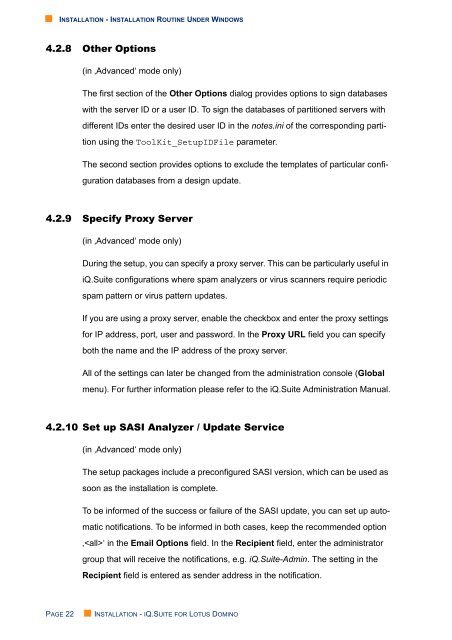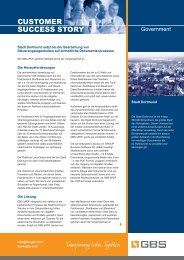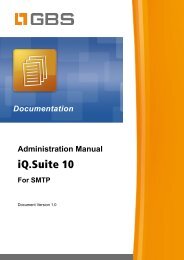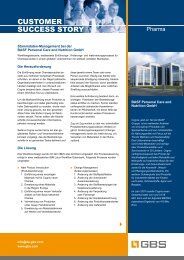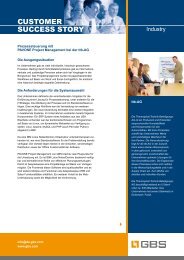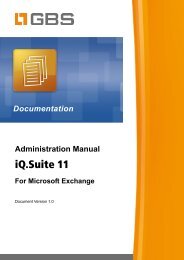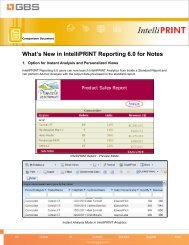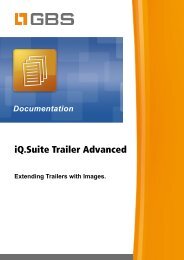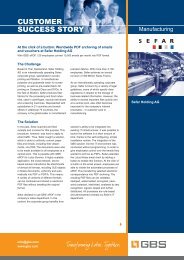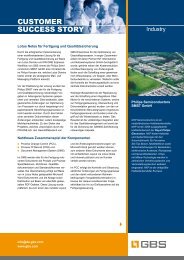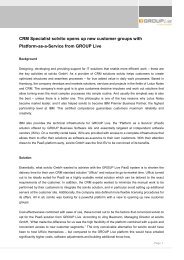iQ.Suite 15 Installation - GBS
iQ.Suite 15 Installation - GBS
iQ.Suite 15 Installation - GBS
You also want an ePaper? Increase the reach of your titles
YUMPU automatically turns print PDFs into web optimized ePapers that Google loves.
• INSTALLATION - INSTALLATION ROUTINE UNDER WINDOWS<br />
4.2.8 Other Options<br />
(in ‚Advanced‘ mode only)<br />
The first section of the Other Options dialog provides options to sign databases<br />
with the server ID or a user ID. To sign the databases of partitioned servers with<br />
different IDs enter the desired user ID in the notes.ini of the corresponding partition<br />
using the ToolKit_SetupIDFile parameter.<br />
The second section provides options to exclude the templates of particular configuration<br />
databases from a design update.<br />
4.2.9 Specify Proxy Server<br />
(in ‚Advanced‘ mode only)<br />
During the setup, you can specify a proxy server. This can be particularly useful in<br />
<strong>iQ</strong>.<strong>Suite</strong> configurations where spam analyzers or virus scanners require periodic<br />
spam pattern or virus pattern updates.<br />
If you are using a proxy server, enable the checkbox and enter the proxy settings<br />
for IP address, port, user and password. In the Proxy URL field you can specify<br />
both the name and the IP address of the proxy server.<br />
All of the settings can later be changed from the administration console (Global<br />
menu). For further information please refer to the <strong>iQ</strong>.<strong>Suite</strong> Administration Manual.<br />
4.2.10 Set up SASI Analyzer / Update Service<br />
(in ‚Advanced‘ mode only)<br />
The setup packages include a preconfigured SASI version, which can be used as<br />
soon as the installation is complete.<br />
To be informed of the success or failure of the SASI update, you can set up automatic<br />
notifications. To be informed in both cases, keep the recommended option<br />
‚‘ in the Email Options field. In the Recipient field, enter the administrator<br />
group that will receive the notifications, e.g. <strong>iQ</strong>.<strong>Suite</strong>-Admin. The setting in the<br />
Recipient field is entered as sender address in the notification.<br />
PAGE 22<br />
• INSTALLATION - IQ.SUITE FOR LOTUS DOMINO