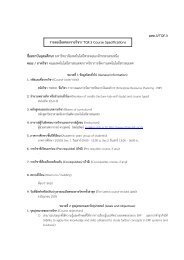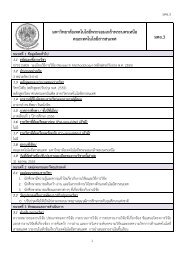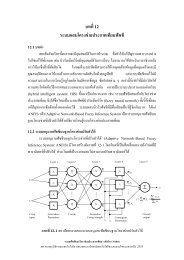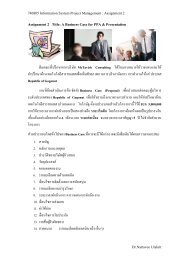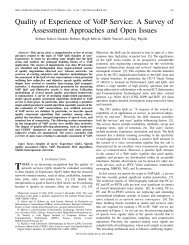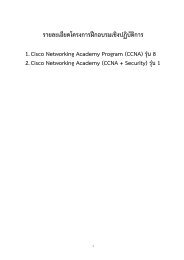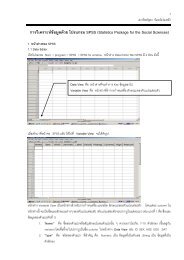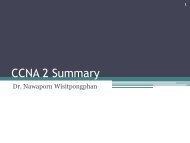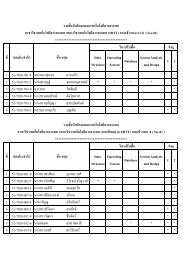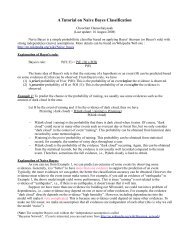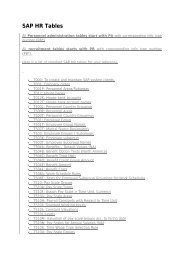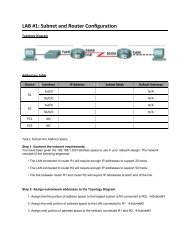Lab 2.5.1: Basic PPP Configuration Lab
Lab 2.5.1: Basic PPP Configuration Lab
Lab 2.5.1: Basic PPP Configuration Lab
You also want an ePaper? Increase the reach of your titles
YUMPU automatically turns print PDFs into web optimized ePapers that Google loves.
CCNA Exploration<br />
Accessing the WAN: IP Addressing Services<br />
<strong>Lab</strong> 7.4.1: <strong>Basic</strong> DHCP and NAT <strong>Configuration</strong><br />
• Configure NAT overload.<br />
Scenario<br />
In this lab, you will configure the DHCP and NAT IP services. One router is the DHCP server. The other<br />
router forwards DHCP requests to the server. You will also configure both static and dynamic NAT<br />
configurations, including NAT overload. When you have completed the configurations, verify the<br />
connectivity between the inside and outside addresses.<br />
Task 1: Prepare the Network<br />
Step 1: Cable a network that is similar to the one in the topology diagram.<br />
You can use any current router in your lab as long as it has the required interfaces shown in the topology.<br />
Note: If you use a 1700, 2500, or 2600 series router, the router outputs and interface descriptions may<br />
look different. On older routers some commands may be different, or not exist.<br />
Step 2: Clear all existing configurations on the routers.<br />
Task 2: Perform <strong>Basic</strong> Router <strong>Configuration</strong>s<br />
Configure the R1, R2, and ISP routers according to the following guidelines:<br />
• Configure the device hostname.<br />
• Disable DNS lookup.<br />
• Configure a privileged EXEC mode password.<br />
• Configure a message-of-the-day banner.<br />
• Configure a password for the console connections.<br />
• Configure a password for all vty connections.<br />
• Configure IP addresses on all routers. The PCs receive IP addressing from DHCP later in the lab.<br />
• Enable OSPF with process ID 1 on R1 and R2. Do not advertise the 209.165.200.224/27<br />
network.<br />
Note: Instead of attaching a server to R2, you can configure a loopback interface on R2 to use the IP<br />
address 192.168.20.254/24. If you do this, you do not need to configure the Fast Ethernet interface.<br />
Task 3: Configure PC1 and PC2 to receive an IP address through DHCP<br />
On a Windows PC go to Start -> Control Panel -> Network Connections -> Local Area Connection.<br />
Right mouse click on the Local Area Connection and select Properties.<br />
All contents are Copyright © 1992–2007 Cisco Systems, Inc. All rights reserved. This document is Cisco Public Information. Page 2 of 13