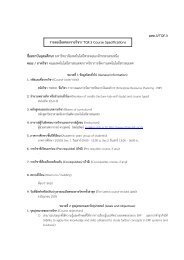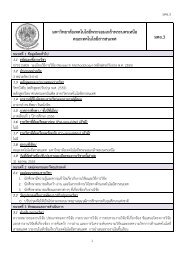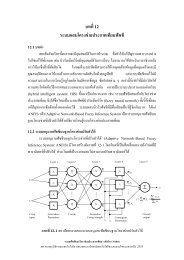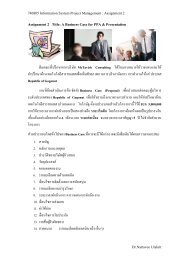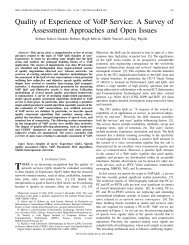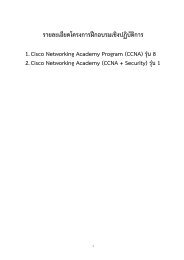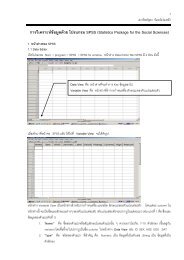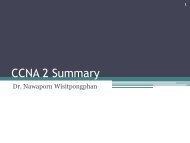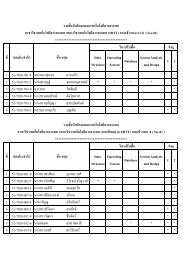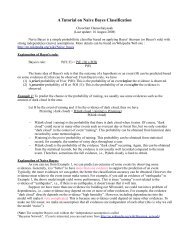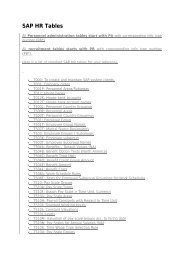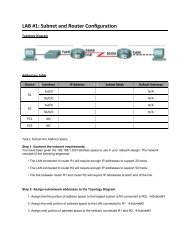Lab 2.5.1: Basic PPP Configuration Lab
Lab 2.5.1: Basic PPP Configuration Lab
Lab 2.5.1: Basic PPP Configuration Lab
You also want an ePaper? Increase the reach of your titles
YUMPU automatically turns print PDFs into web optimized ePapers that Google loves.
CCNA Exploration<br />
Accessing the WAN: IP Addressing Services<br />
<strong>Lab</strong> 7.4.1: <strong>Basic</strong> DHCP and NAT <strong>Configuration</strong><br />
Once this has been done on both PC1 and PC2, they are ready to receive an IP address from a DHCP<br />
server.<br />
Task 4: Configure a Cisco IOS DHCP Server<br />
Cisco IOS software supports a DHCP server configuration called Easy IP. The goal for this lab is to have<br />
devices on the networks 192.168.10.0/24 and 192.168.11.0/24 request IP addresses via DHCP from R2.<br />
Step 1: Exclude statically assigned addresses.<br />
The DHCP server assumes that all IP addresses in a DHCP address pool subnet are available for<br />
assigning to DHCP clients. You must specify the IP addresses that the DHCP server should not assign to<br />
clients. These IP addresses are usually static addresses reserved for the router interface, switch<br />
management IP address, servers, and local network printer. The ip dhcp excluded-address command<br />
prevents the router from assigning IP addresses within the configured range. The following commands<br />
exclude the first 10 IP addresses from each pool for the LANs attached to R1. These addresses will not<br />
be assigned to any DHCP clients.<br />
R2(config)#ip dhcp excluded-address 192.168.10.1 192.168.10.10<br />
R2(config)#ip dhcp excluded-address 192.168.11.1 192.168.11.10<br />
Step 2: Configure the pool.<br />
Create the DHCP pool using the ip dhcp pool command and name it R1Fa0.<br />
R2(config)#ip dhcp pool R1Fa0<br />
Specify the subnet to use when assigning IP addresses. DHCP pools automatically associate with an<br />
interface based on the network statement. The router now acts as a DHCP server, handing out addresses<br />
in the 192.168.10.0/24 subnet starting with 192.168.10.1.<br />
R2(dhcp-config)#network 192.168.10.0 255.255.255.0<br />
Configure the default router and domain name server for the network. Clients receive these settings via<br />
DHCP, along with an IP address.<br />
R2(dhcp-config)#dns-server 192.168.11.5<br />
R2(dhcp-config)#default-router 192.168.10.1<br />
Note: There is not a DNS server at 192.168.11.5. You are configuring the command for practice only.<br />
Because devices from the network 192.168.11.0/24 also request addresses from R2, a separate pool<br />
must be created to serve devices on that network. The commands are similar to the commands shown<br />
above:<br />
R2(config)#ip dhcp pool R1Fa1<br />
R2(dhcp-config)#network 192.168.11.0 255.255.255.0<br />
R2(dhcp-config)#dns-server 192.168.11.5<br />
R2(dhcp-config)#default-router 192.168.11.1<br />
Step 3: Test DHCP<br />
On PC1 and PC2 test whether each has received an IP address automatically. On each PC go to Start -<br />
> Run -> cmd -> ipconfig<br />
What are the results of your test ____________________________________<br />
All contents are Copyright © 1992–2007 Cisco Systems, Inc. All rights reserved. This document is Cisco Public Information. Page 4 of 13