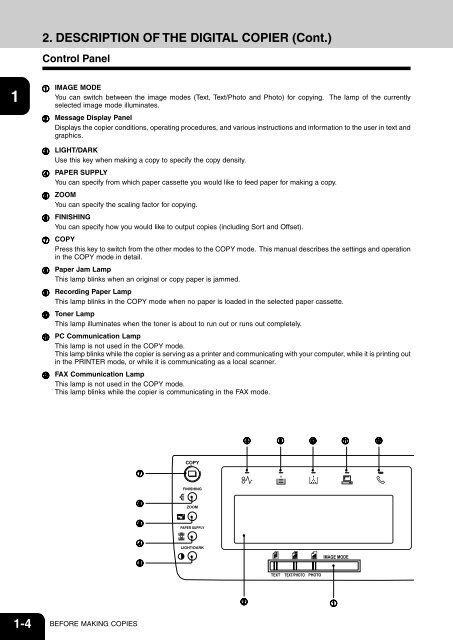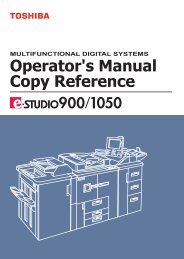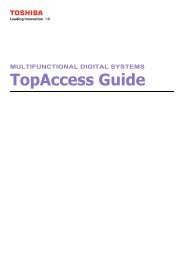Create successful ePaper yourself
Turn your PDF publications into a flip-book with our unique Google optimized e-Paper software.
2. DESCRIPTION OF THE DIGITAL COPIER (Cont.)<br />
Control Panel<br />
1<br />
2<br />
3<br />
4<br />
5<br />
6<br />
7<br />
8<br />
IMAGE MODE<br />
You can switch between the image modes (Text, Text/Photo and Photo) for copying. The lamp of the currently<br />
selected image mode illuminates.<br />
Message Display Panel<br />
Displays the copier conditions, operating procedures, and various instructions and information to the user in text and<br />
graphics.<br />
LIGHT/DARK<br />
Use this key when making a copy to specify the copy density.<br />
PAPER SUPPLY<br />
You can specify from which paper cassette you would like to feed paper for making a copy.<br />
ZOOM<br />
You can specify the scaling factor for copying.<br />
FINISHING<br />
You can specify how you would like to output copies (including Sort and Offset).<br />
COPY<br />
Press this key to switch from the other modes to the COPY mode. This manual describes the settings and operation<br />
in the COPY mode in detail.<br />
Paper Jam Lamp<br />
This lamp blinks when an original or copy paper is jammed.<br />
Recording Paper Lamp<br />
This lamp blinks in the COPY mode when no paper is loaded in the selected paper cassette.<br />
Toner Lamp<br />
This lamp illuminates when the toner is about to run out or runs out completely.<br />
PC Communication Lamp<br />
This lamp is not used in the COPY mode.<br />
This lamp blinks while the copier is serving as a printer and communicating with your computer, while it is printing out<br />
in the PRINTER mode, or while it is communicating as a local scanner.<br />
FAX Communication Lamp<br />
This lamp is not used in the COPY mode.<br />
This lamp blinks while the copier is communicating in the FAX mode.<br />
9<br />
10<br />
11<br />
12<br />
1-4 BEFORE MAKING COPIES