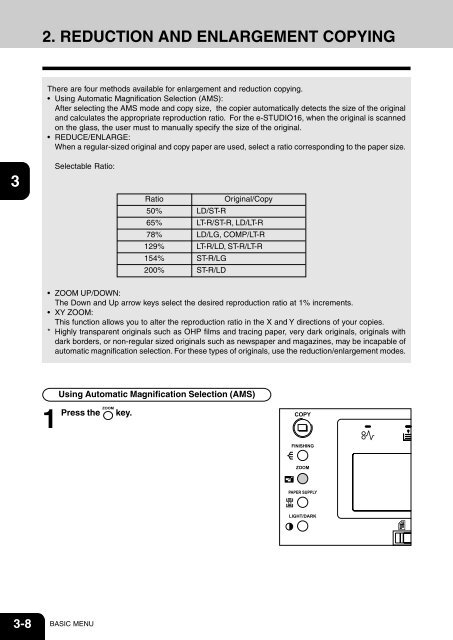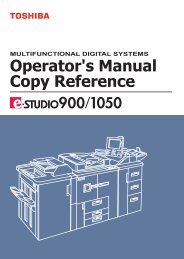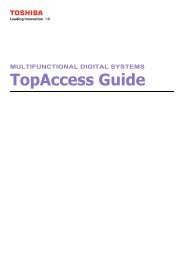Create successful ePaper yourself
Turn your PDF publications into a flip-book with our unique Google optimized e-Paper software.
2. REDUCTION AND ENLARGEMENT COPYING<br />
1<br />
2<br />
There are four methods available for enlargement and reduction copying.<br />
• Using Automatic Magnification Selection (AMS):<br />
After selecting the AMS mode and copy size, the copier automatically detects the size of the original<br />
and calculates the appropriate reproduction ratio. For the e-STUDIO16, when the original is scanned<br />
on the glass, the user must to manually specify the size of the original.<br />
• REDUCE/ENLARGE:<br />
When a regular-sized original and copy paper are used, select a ratio corresponding to the paper size.<br />
3<br />
4<br />
5<br />
Selectable Ratio:<br />
Ratio<br />
50%<br />
65%<br />
78%<br />
129%<br />
154%<br />
200%<br />
Original/Copy<br />
LD/ST-R<br />
LT-R/ST-R, LD/LT-R<br />
LD/LG, COMP/LT-R<br />
LT-R/LD, ST-R/LT-R<br />
ST-R/LG<br />
ST-R/LD<br />
6<br />
7<br />
• ZOOM UP/DOWN:<br />
The Down and Up arrow keys select the desired reproduction ratio at 1% increments.<br />
• XY ZOOM:<br />
This function allows you to alter the reproduction ratio in the X and Y directions of your copies.<br />
* Highly transparent originals such as OHP films and tracing paper, very dark originals, originals with<br />
dark borders, or non-regular sized originals such as newspaper and magazines, may be incapable of<br />
automatic magnification selection. For these types of originals, use the reduction/enlargement modes.<br />
8<br />
9<br />
Using Automatic Magnification Selection (AMS)<br />
1<br />
Press the key.<br />
10<br />
11<br />
12<br />
3-8 BASIC MENU