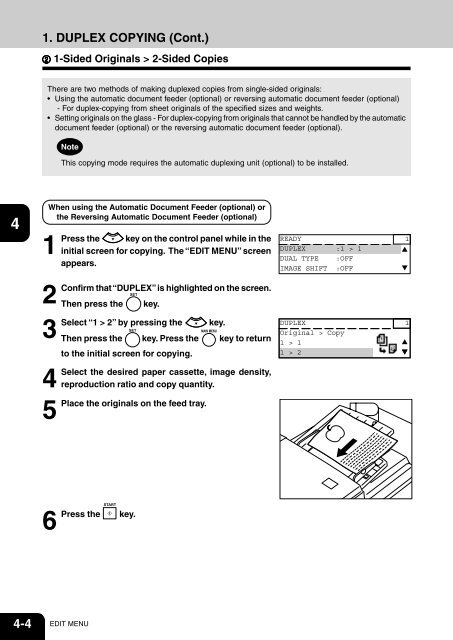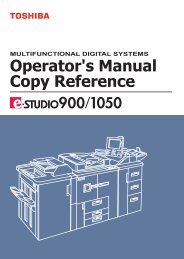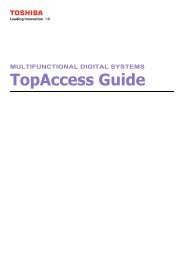Create successful ePaper yourself
Turn your PDF publications into a flip-book with our unique Google optimized e-Paper software.
1. DUPLEX COPYING (Cont.)<br />
1-Sided Originals > 2-Sided Copies<br />
1<br />
2<br />
3<br />
4<br />
5<br />
6<br />
7<br />
8<br />
9<br />
10<br />
11<br />
There are two methods of making duplexed copies from single-sided originals:<br />
• Using the automatic document feeder (optional) or reversing automatic document feeder (optional)<br />
- For duplex-copying from sheet originals of the specified sizes and weights.<br />
• Setting originals on the glass - For duplex-copying from originals that cannot be handled by the automatic<br />
document feeder (optional) or the reversing automatic document feeder (optional).<br />
Note<br />
This copying mode requires the automatic duplexing unit (optional) to be installed.<br />
When using the Automatic Document Feeder (optional) or<br />
the Reversing Automatic Document Feeder (optional)<br />
1<br />
Press the key on the control panel while in the READY 1<br />
initial screen for copying. The “EDIT MENU” screen DUPLEX :1 > 1<br />
DUAL TYPE :OFF<br />
appears.<br />
IMAGE SHIFT :OFF<br />
2<br />
Confirm that “DUPLEX” is highlighted on the screen.<br />
Then press the key.<br />
3<br />
Select “1 > 2” by pressing the key.<br />
DUPLEX 1<br />
Original > Copy<br />
Then press the key. Press the key to return 1 > 1<br />
to the initial screen for copying.<br />
1 > 2<br />
4<br />
Select the desired paper cassette, image density,<br />
reproduction ratio and copy quantity.<br />
5<br />
Place the originals on the feed tray.<br />
6<br />
Press the key.<br />
12<br />
4-4 EDIT MENU