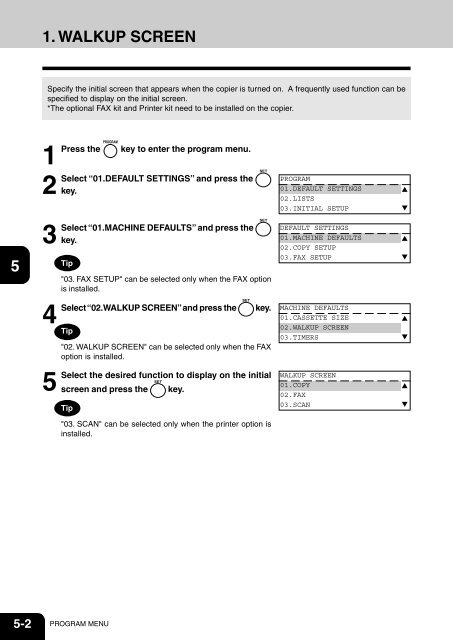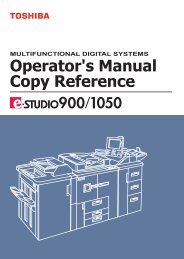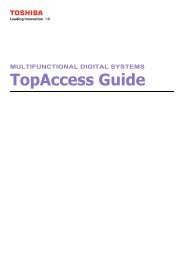Create successful ePaper yourself
Turn your PDF publications into a flip-book with our unique Google optimized e-Paper software.
1. WALKUP SCREEN<br />
1<br />
Specify the initial screen that appears when the copier is turned on. A frequently used function can be<br />
specified to display on the initial screen.<br />
*The optional FAX kit and Printer kit need to be installed on the copier.<br />
2<br />
3<br />
4<br />
5<br />
6<br />
7<br />
8<br />
9<br />
1<br />
Press the key to enter the program menu.<br />
2<br />
Select “01.DEFAULT SETTINGS” and press the<br />
key.<br />
3<br />
Select<br />
4<br />
Select<br />
5<br />
Select<br />
“01.MACHINE DEFAULTS” and press the<br />
key.<br />
Tip<br />
"03. FAX SETUP" can be selected only when the FAX option<br />
is installed.<br />
“02.WALKUP SCREEN” and press the key.<br />
Tip<br />
"02. WALKUP SCREEN" can be selected only when the FAX<br />
option is installed.<br />
the desired function to display on the initial<br />
screen and press the key.<br />
Tip<br />
"03. SCAN" can be selected only when the printer option is<br />
installed.<br />
PROGRAM<br />
01.DEFAULT SETTINGS<br />
02.LISTS<br />
03.INITIAL SETUP<br />
DEFAULT SETTINGS<br />
01.MACHINE DEFAULTS<br />
02.COPY SETUP<br />
03.FAX SETUP<br />
MACHINE DEFAULTS<br />
01.CASSETTE SIZE<br />
02.WALKUP SCREEN<br />
03.TIMERS<br />
WALKUP SCREEN<br />
01.COPY<br />
02.FAX<br />
03.SCAN<br />
10<br />
11<br />
12<br />
5-2 PROGRAM MENU