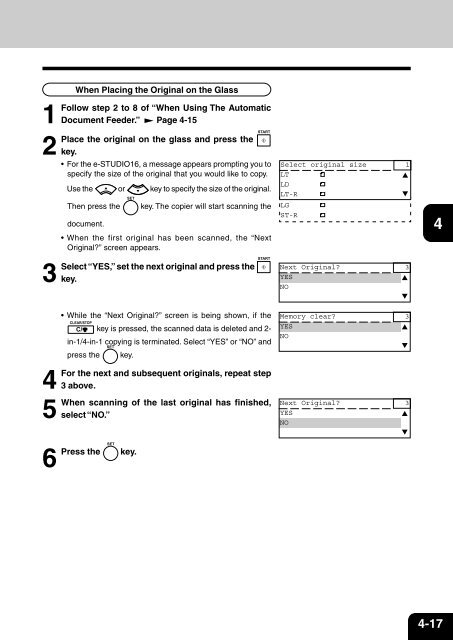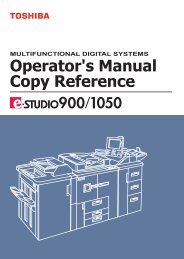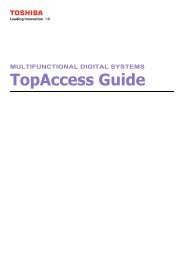You also want an ePaper? Increase the reach of your titles
YUMPU automatically turns print PDFs into web optimized ePapers that Google loves.
1<br />
Follow<br />
2<br />
Place<br />
When Placing the Original on the Glass<br />
step 2 to 8 of “When Using The Automatic<br />
Document Feeder.” Page 4-15<br />
the original on the glass and press the<br />
key.<br />
Select original size 1<br />
• For the e-STUDIO16, a message appears prompting you to<br />
6<br />
Press the key.<br />
specify the size of the original that you would like to copy. LT<br />
Use the or key to specify the size of the original.<br />
LD<br />
LT-R<br />
Then press the key. The copier will start scanning the LG<br />
ST-R<br />
document.<br />
• When the first original has been scanned, the “Next<br />
Original” screen appears.<br />
3<br />
Select “YES,” set the next original and press the Next Original<br />
key.<br />
YES<br />
3<br />
NO<br />
• While the “Next Original” screen is being shown, if the Memory clear 3<br />
key is pressed, the scanned data is deleted and 2-<br />
in-1/4-in-1 copying is terminated. Select “YES” or “NO” and<br />
YES<br />
NO<br />
press the key.<br />
4<br />
For the next and subsequent originals, repeat step<br />
3 above.<br />
5<br />
When scanning of the last original has finished, Next Original 3<br />
select “NO.”<br />
YES<br />
NO<br />
1<br />
2<br />
3<br />
4<br />
5<br />
6<br />
7<br />
8<br />
9<br />
10<br />
11<br />
12<br />
4-17