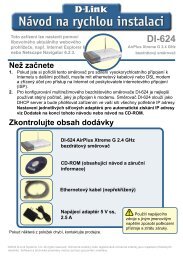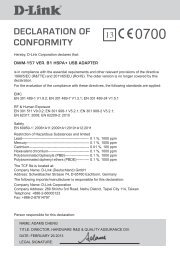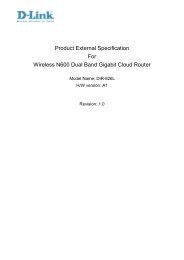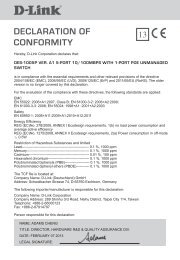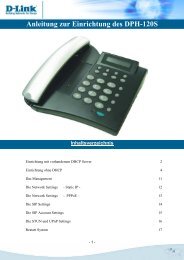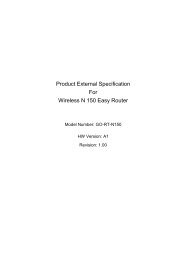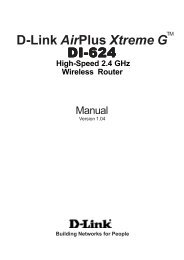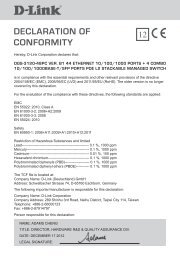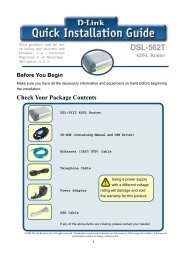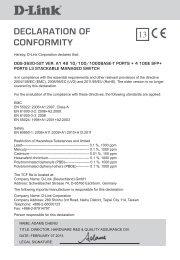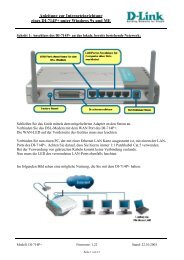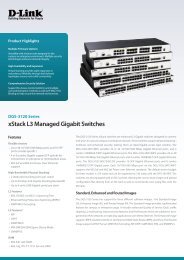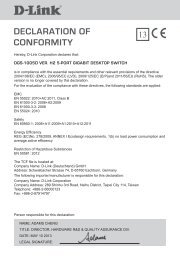Setup > Wizard - D-Link
Setup > Wizard - D-Link
Setup > Wizard - D-Link
Create successful ePaper yourself
Turn your PDF publications into a flip-book with our unique Google optimized e-Paper software.
Section 4 - Security<br />
Router Set-Up and Installation<br />
The following steps generally apply to any router that you have on your network. The D-<strong>Link</strong> DI-624 is used as an<br />
example to clarify the configuration process. Configure the initial settings of the DI-624 by following the steps outlined<br />
in the DI-624 Quick Installation Guide.<br />
3 Access the Router with Your Web Browser<br />
If you have cable or DSL Internet service, you will most likely have a dynamically assigned WAN IP Address. ‘Dynamic’<br />
means that your router’s WAN IP address can change from time to time depending on your ISP. A dynamic WAN IP<br />
Address identifies your router on the public network and allows it to access the Internet. To find out what your router’s<br />
WAN IP Address is, go to the Status menu on your router and locate the WAN information for your router (as shown<br />
on the next page). The WAN IP Address will be listed. This will be the address that you will need to type in your Web<br />
browser to view your camera over the Internet.<br />
Your WAN IP Address will be listed on the router’s<br />
Status > Device Info page.<br />
D-<strong>Link</strong> DCS-910/920 User Manual<br />
55