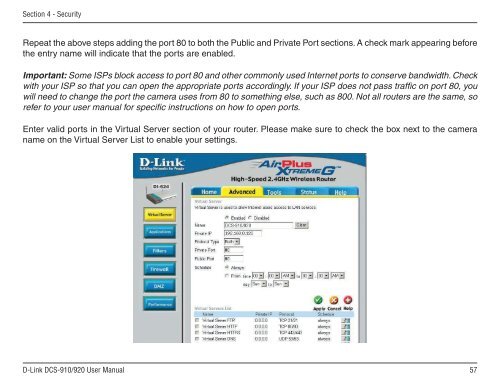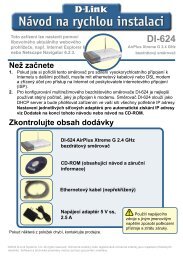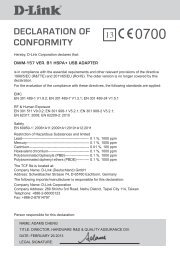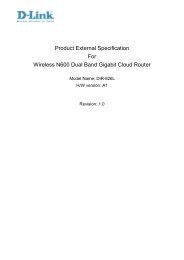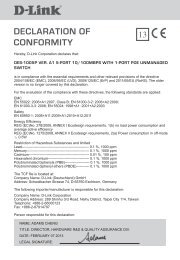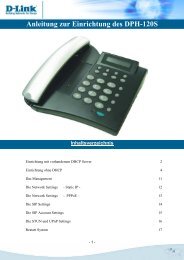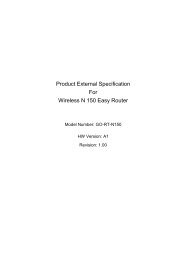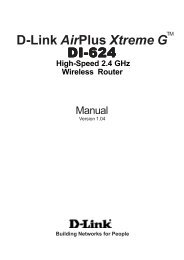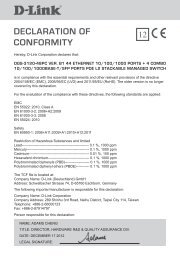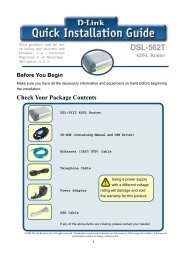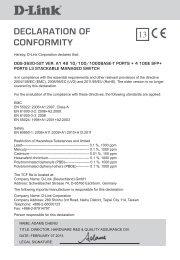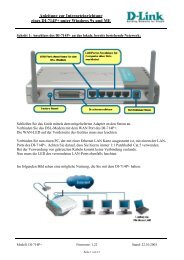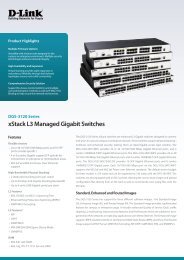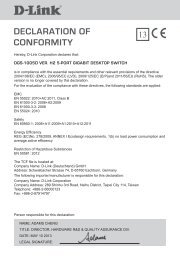Setup > Wizard - D-Link
Setup > Wizard - D-Link
Setup > Wizard - D-Link
You also want an ePaper? Increase the reach of your titles
YUMPU automatically turns print PDFs into web optimized ePapers that Google loves.
Section 4 - Security<br />
Repeat the above steps adding the port 80 to both the Public and Private Port sections. A check mark appearing before<br />
the entry name will indicate that the ports are enabled.<br />
Important: Some ISPs block access to port 80 and other commonly used Internet ports to conserve bandwidth. Check<br />
with your ISP so that you can open the appropriate ports accordingly. If your ISP does not pass traffic on port 80, you<br />
will need to change the port the camera uses from 80 to something else, such as 800. Not all routers are the same, so<br />
refer to your user manual for specific instructions on how to open ports.<br />
Enter valid ports in the Virtual Server section of your router. Please make sure to check the box next to the camera<br />
name on the Virtual Server List to enable your settings.<br />
D-<strong>Link</strong> DCS-910/920 User Manual<br />
57