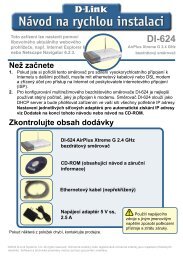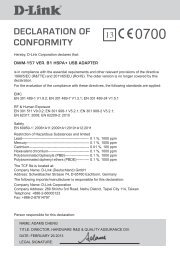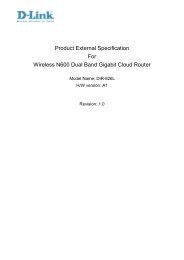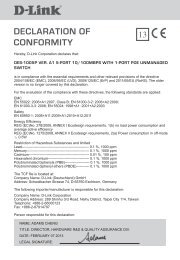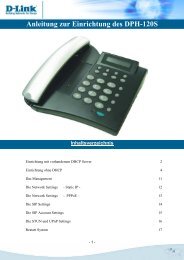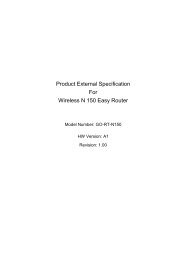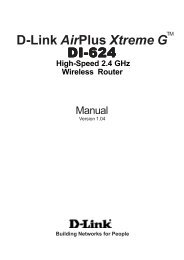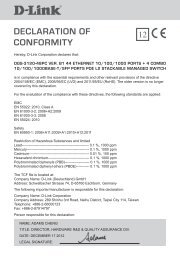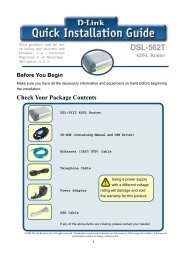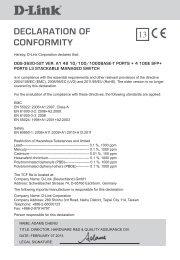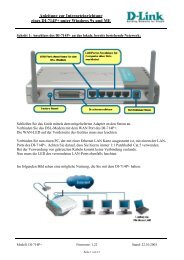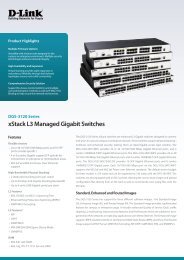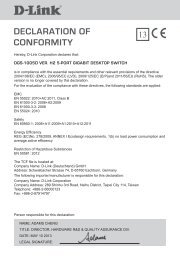Setup > Wizard - D-Link
Setup > Wizard - D-Link
Setup > Wizard - D-Link
You also want an ePaper? Increase the reach of your titles
YUMPU automatically turns print PDFs into web optimized ePapers that Google loves.
Section 1 - Product Overview<br />
Hardware Installation<br />
Attach the Antenna*<br />
Locate the antenna included with your DCS-920 and attach it to the antenna connector<br />
located on the back of the DCS-920.<br />
Note: It is required that an Ethernet cable is used during initial setup. Once your<br />
wireless configuration is set, you may disconnect the Ethernet cable and begin<br />
communicating wirelessly with your DCS-920.<br />
Attach the Swivel Stand<br />
Locate the stand mount on the back panel of the DCS-910/920 and screw on the swivel<br />
stand to the DCS-910/920.<br />
Connect the Ethernet Cable<br />
Connect the included Ethernet cable to the network cable connector located on the<br />
bottom panel of the DCS-910/920 and attach it to the network. Network Connectivity is<br />
confirmed when the green LED Indicator on the DCS-910/920, located below the Power<br />
LED, is illuminated.<br />
* Wireless Antenna is provided with the DCS-920 only.<br />
D-<strong>Link</strong> DCS-910/920 User Manual