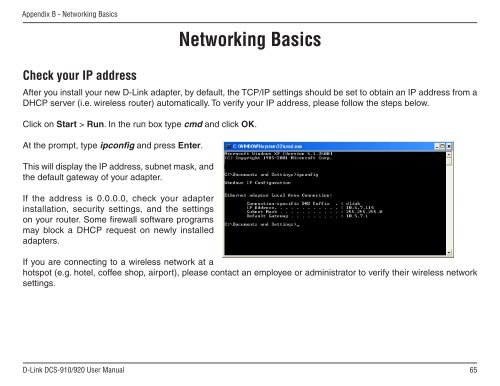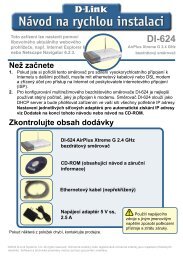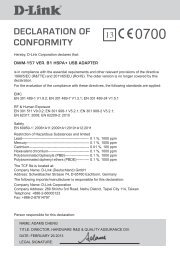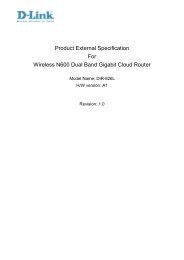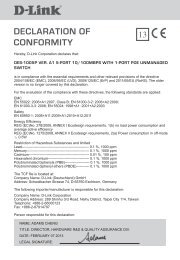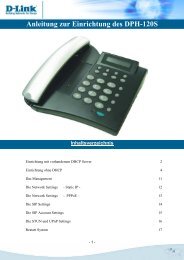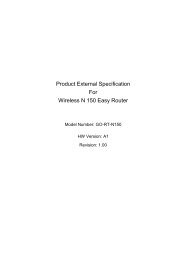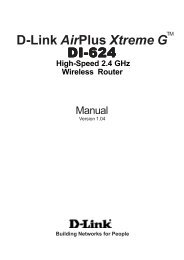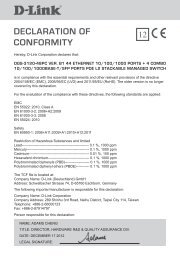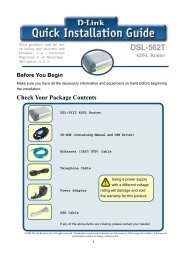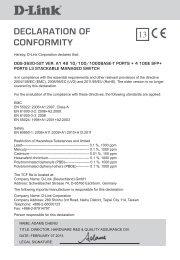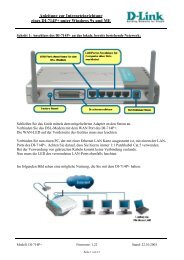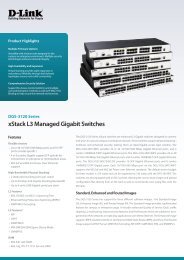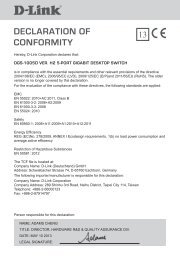Setup > Wizard - D-Link
Setup > Wizard - D-Link
Setup > Wizard - D-Link
Create successful ePaper yourself
Turn your PDF publications into a flip-book with our unique Google optimized e-Paper software.
Appendix B - Networking Basics<br />
Check your IP address<br />
Networking Basics<br />
After you install your new D-<strong>Link</strong> adapter, by default, the TCP/IP settings should be set to obtain an IP address from a<br />
DHCP server (i.e. wireless router) automatically. To verify your IP address, please follow the steps below.<br />
Click on Start > Run. In the run box type cmd and click OK.<br />
At the prompt, type ipconfig and press Enter.<br />
This will display the IP address, subnet mask, and<br />
the default gateway of your adapter.<br />
If the address is 0.0.0.0, check your adapter<br />
installation, security settings, and the settings<br />
on your router. Some firewall software programs<br />
may block a DHCP request on newly installed<br />
adapters.<br />
If you are connecting to a wireless network at a<br />
hotspot (e.g. hotel, coffee shop, airport), please contact an employee or administrator to verify their wireless network<br />
settings.<br />
D-<strong>Link</strong> DCS-910/920 User Manual<br />
65