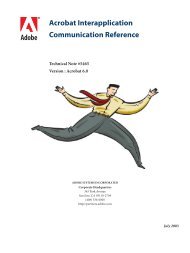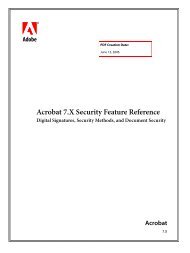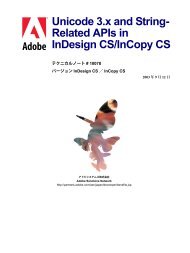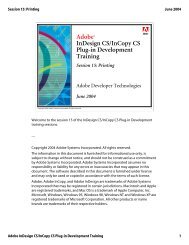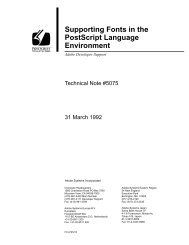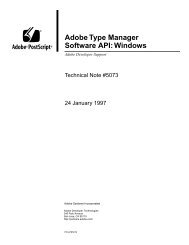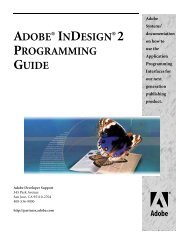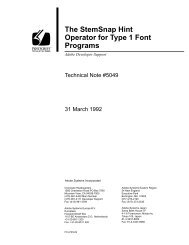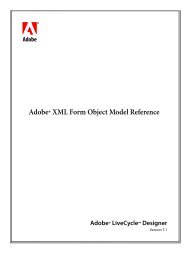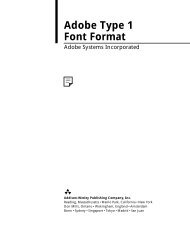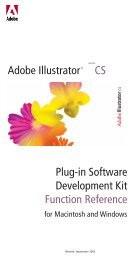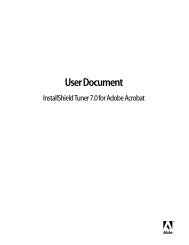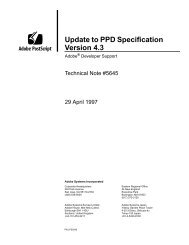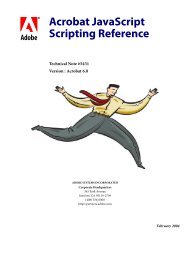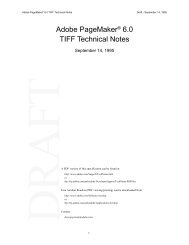Achieving Reliable Print Output from Adobe ... - Adobe Partners
Achieving Reliable Print Output from Adobe ... - Adobe Partners
Achieving Reliable Print Output from Adobe ... - Adobe Partners
You also want an ePaper? Increase the reach of your titles
YUMPU automatically turns print PDFs into web optimized ePapers that Google loves.
With the Raster/Vector Balance set to 5, the Highlight pop-up menu offers additional options. At<br />
this setting, almost all of the artwork is still included in the rasterized region. Most (but not all)<br />
of the edges of the artwork will be rendered at the Gradient and Mesh resolution. Two portions<br />
of the outer edge of the bottom object are not included in the rasterized region, and would therefore<br />
be rendered as vectors. This Raster/Vector Balance setting could create a visible difference in<br />
the edge at the points where the raster and vector edges meet.<br />
Flattener Preview palette: Highlight pop-up menu<br />
When you choose Highlight > Rasterized Complex<br />
Regions, all elements that will be rasterized by<br />
the Flattener are highlighted. This graphic has the<br />
Raster/Vector set to 5, allowing some portions of the<br />
artwork to remain as vectors.<br />
If the Raster/Vector Balance is set to 5, and you choose the Clip Complex Regions option, the<br />
Flattener will create a clipping mask that renders the outer edges of the artwork with a clean,<br />
uniform vector edge.<br />
Flattener Preview palette: Clip Complex Regions<br />
This graphic shows how Clip Complex Regions affects<br />
flattening.<br />
With the Raster/Vector Balance set to 20, only the central portions of each object are rasterized.<br />
If you choose the Clip Complex Regions option, the Flattener will create a clipping path along<br />
the image’s contours. Note that in this case, portions of the internal circular edges will be<br />
rasterized. The places where these rasterized edges meet their vector neighbors may be visible.<br />
Flattener Preview palette: Raster/Vector slider<br />
This graphic shows the effect of moving the Raster/<br />
Vector slider toward vectors. In this case, the Raster/<br />
Vector slider is set to 20 and Clip Complex Regions<br />
is chosen, causing only some of the artwork to be<br />
rasterized.<br />
<strong>Achieving</strong> reliable print output <strong>from</strong> <strong>Adobe</strong><br />
applications when using transparency<br />
12