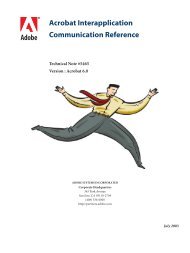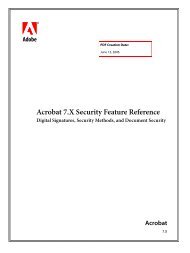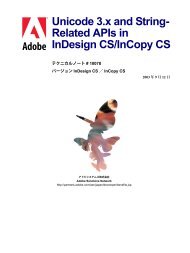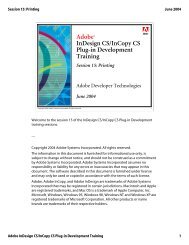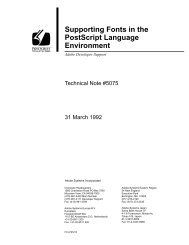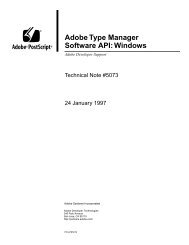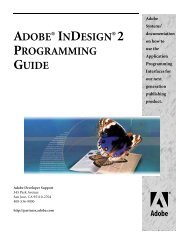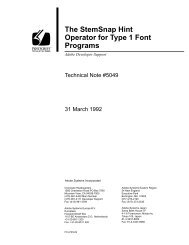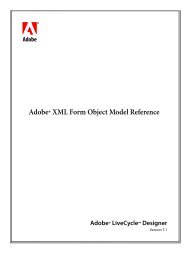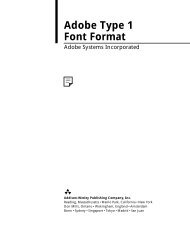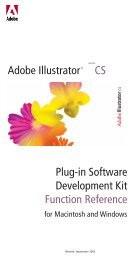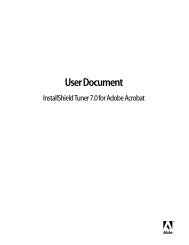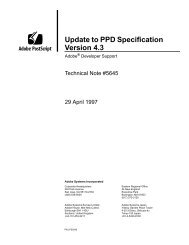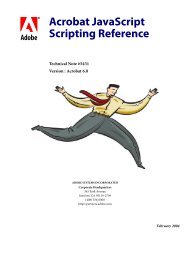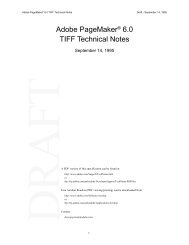Achieving Reliable Print Output from Adobe ... - Adobe Partners
Achieving Reliable Print Output from Adobe ... - Adobe Partners
Achieving Reliable Print Output from Adobe ... - Adobe Partners
You also want an ePaper? Increase the reach of your titles
YUMPU automatically turns print PDFs into web optimized ePapers that Google loves.
Artifacts on the margins<br />
This graphic shows how adjoining atomic regions<br />
can, under certain circumstances, exhibit differences<br />
in appearance, sometimes known as stitching artifacts.<br />
Font conversion during flattening<br />
If text is involved in transparency, the Flattener often needs to rasterize or outline some of the<br />
glyphs in the text. The Flattener uses the font information contained in the font files that are<br />
present on the computer where the flattening is taking place. Because the Flattener only flattens<br />
text in areas affected by transparency, it’s possible that some glyphs will be flattened while others<br />
remain unaffected. In most instances, you will not be able to detect a difference between the flattened<br />
and normal text in the final output.<br />
As illustrated in the following graphic, in some cases, the Flattener must convert portions of text<br />
to outlines as in the case of text that is beneath a drop shadow (left). Note in the wire-frame view<br />
(right) that the Flattener has outlined a portion of the text, but a portion remains rendered as a<br />
font. The difference in the way the characters are created can cause visible differences in apparent<br />
weight because the outlined text does not have PostScript font hinting applied. In such cases,<br />
by selecting the Convert All Text to Outlines flattener option, you can help make all of the text<br />
uniform in weight.<br />
Text converted to outlines by the Flattener<br />
The Flattener has outlined a portion of the text that<br />
appears under a drop shadow, but a portion remains<br />
rendered as a font.<br />
Host and RIP font mismatch<br />
In some situations, a font loaded on your computer is replaced by a similar font that is loaded<br />
on a printer’s RIP. For example, the font Helvetica is one of the standard fonts that is included<br />
in all PostScript RIPs. In the PostScript printer description file (PPD) for a PostScript printer,<br />
Helvetica is listed as being resident in the printer. When you print a job in which you use<br />
Helvetica, the PostScript file generated by the application will not include the version of<br />
Helvetica on your local system—the RIP’s version is used instead. If the version of a font in the<br />
RIP differs <strong>from</strong> the version used on your computer, the flattened text may look different than<br />
the text the RIP printed by using its version of the font. When printing <strong>from</strong> InDesign 2 or CS,<br />
you can avoid this issue by choosing Download PPD Fonts in the Graphics panel of the <strong>Print</strong><br />
dialog box.<br />
Color management during flattening<br />
If you use color management in your workflow, colors involved in transparency may be transformed<br />
earlier than you expected and may not match the actual press conditions after being flattened.<br />
In applications like Illustrator CS, this transformation can happen if you haven’t correctly<br />
chosen the working space profile for the document. In InDesign CS—which supports working in<br />
multiple color spaces—the transparency blending space must also be properly set.<br />
Conversion of spot colors<br />
Certain blending modes, such as Difference, Exclusion, Saturation, and Luminosity, can introduce<br />
unexpected process colors or convert spot colors to process. Be sure to use the Separation<br />
Preview available in InDesign CS and Acrobat 6 Professional to confirm your expectations prior<br />
to output.<br />
<strong>Achieving</strong> reliable print output <strong>from</strong> <strong>Adobe</strong><br />
applications when using transparency<br />
14