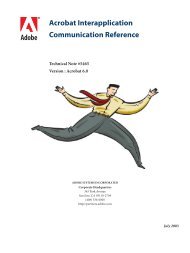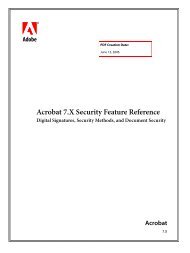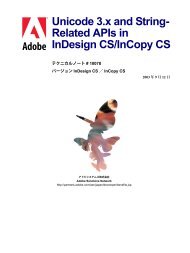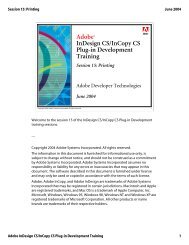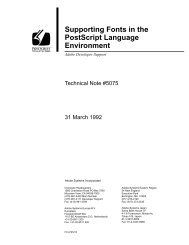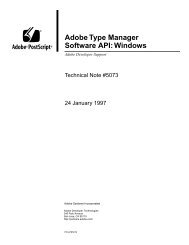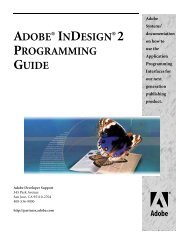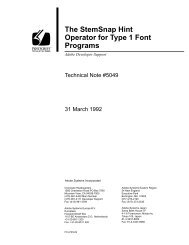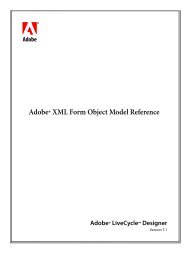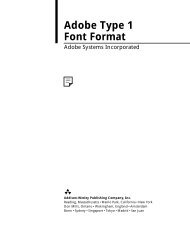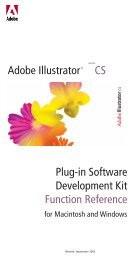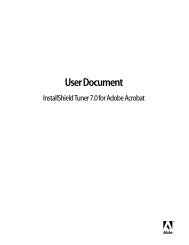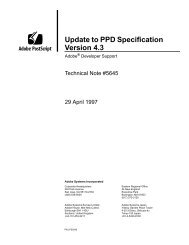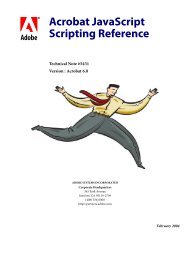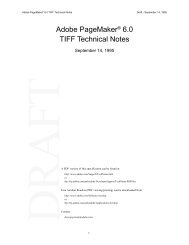Achieving Reliable Print Output from Adobe ... - Adobe Partners
Achieving Reliable Print Output from Adobe ... - Adobe Partners
Achieving Reliable Print Output from Adobe ... - Adobe Partners
You also want an ePaper? Increase the reach of your titles
YUMPU automatically turns print PDFs into web optimized ePapers that Google loves.
Issue: White lines appear in the preview of object flattened images that have been<br />
rotated or sheared.<br />
Relevant product<br />
Illustrator<br />
Description<br />
If placed (linked or embedded) transparent images are rotated or sheared, white dotted lines may<br />
appear if you flattened the image using the Object > Flatten Transparency command. The lines<br />
are more noticeable with Overprint Preview turned on. The lines do not appear when you zoom<br />
in on the image preview zoom percentages greater than 300%. Also, the problem does not occur<br />
when the <strong>Print</strong>/PDF/EPS Flattener is used.<br />
Solution<br />
This is a preview problem and does not occur when you print the image. Try flattening with Preserve<br />
Alpha Transparency turned on. Also, try flattening the image with a Raster/Vector Balance<br />
setting greater than 20.<br />
Issue: The DSC comment “%%DocumentProcessColors:” found in PostScript and EPS<br />
files that Illustrator generates always specifies that content will appear on all four process<br />
plates when a file is flattened with the Raster/Vector Balance slider set to 0.<br />
Relevant product<br />
Illustrator<br />
Description<br />
When the Flattener flattens a file using a Raster/Vector Balance setting of 0 (all raster) and that<br />
file contains a transparent object that uses less than all process colors, the resulting PostScript or<br />
EPS file’s “%%DocumentProcessColors:” DSC comment will always indicate that all of the process<br />
colors are used. If you save that file as an EPS and place it into an application, the application<br />
will consider that all process colors are used in the EPS file. This may cause blank plates to print.<br />
Solution<br />
Set the Raster/Vector Balance setting to one that doesn’t cause objects to be rasterized. It may<br />
also be possible to avoid this issue by using the command Object > Flatten Transparency to flatten<br />
individual objects prior to saving as an EPS.<br />
Issue: The Flattener preview is not always correct.<br />
Relevant product<br />
Illustrator<br />
Description<br />
The Flattener preview may not correctly show some text that gets converted to outlines or some<br />
areas that get rasterized.<br />
Some native objects may be expanded upstream or downstream of the Flattener preview, and it<br />
has no way of detecting these native images. For example, Illustrator type with a certain style<br />
applied gets outlined before being sent to the Flattener.<br />
Solution<br />
There is no workaround. This is not a problem that causes improper printed output. It only<br />
relates to previewing rasterized artwork, outlined text, or expanded patterns that occur ahead of<br />
the flattening process.<br />
Note that the following commands, effects, or applied graphic styles in Illustrator can rasterize<br />
artwork, expand patterns, or outline text: Rasterize effect, Crystallize effect, Pointillize effect,<br />
Transmogrifier graphic style, Dropped Sherbet Type graphic style, Text objects modified with<br />
the Envelope Distort command.<br />
<strong>Achieving</strong> reliable print output <strong>from</strong> <strong>Adobe</strong><br />
applications when using transparency<br />
30